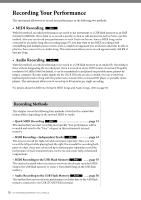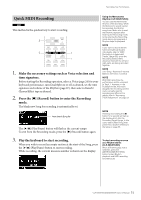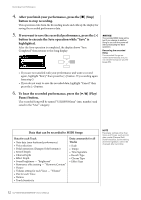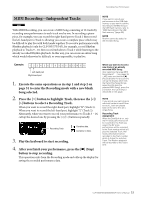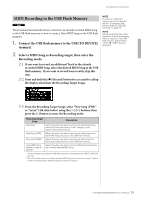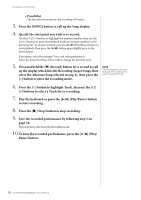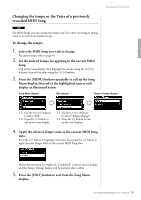Yamaha CLP-535 Owner's Manual - Page 54
Pause button., Record your performance to another track by repeating
 |
View all Yamaha CLP-535 manuals
Add to My Manuals
Save this manual to your list of manuals |
Page 54 highlights
Recording Your Performance 5. If you want to save the recorded performance, press the [>] button to execute the Save operation while "Save" is highlighted. After the Save operation is completed, the display shows "Save Completed" then returns to the Song display. NOTICE The recorded MIDI Song will be lost if you change to another Song or you turn the power off without executing the save operation. Renaming the recorded Song The recorded Songs are named automatically, but you can rename Songs as desired (page 66). • If you are not satisfied with your performance and want to record again, highlight the cursor to "Retry" then press the [>] button. Try recording again from step 3. • If you do not want to save the recorded data, highlight "Cancel" then press the [>] button. Track Data Status You can check whether or not each Track contains recorded data. Appears when the track contains data. 6. To hear the recorded performance, press the [3/,] (Play/ Pause) button. The recorded Song will be named "USERSONGxxx" (xxx: number) and saved in the "User" category. 7. To record another Track, enter the Song Recording mode again. 7-1. Press and hold the [] (Record) button for a second. The Recording Target Songs will be listed on the display. 7-2. Use the [E] button to select existing MIDI Song (at the bottom of the list), then press the [>] button. 8. Record your performance to another track by repeating steps 2 - 6 of this section. In step 2, select a track which has no recorded data. In step 3, play the keyboard while listening to the already recorded data. 54 CLP-585/575/545/535/565GP Owner's Manual