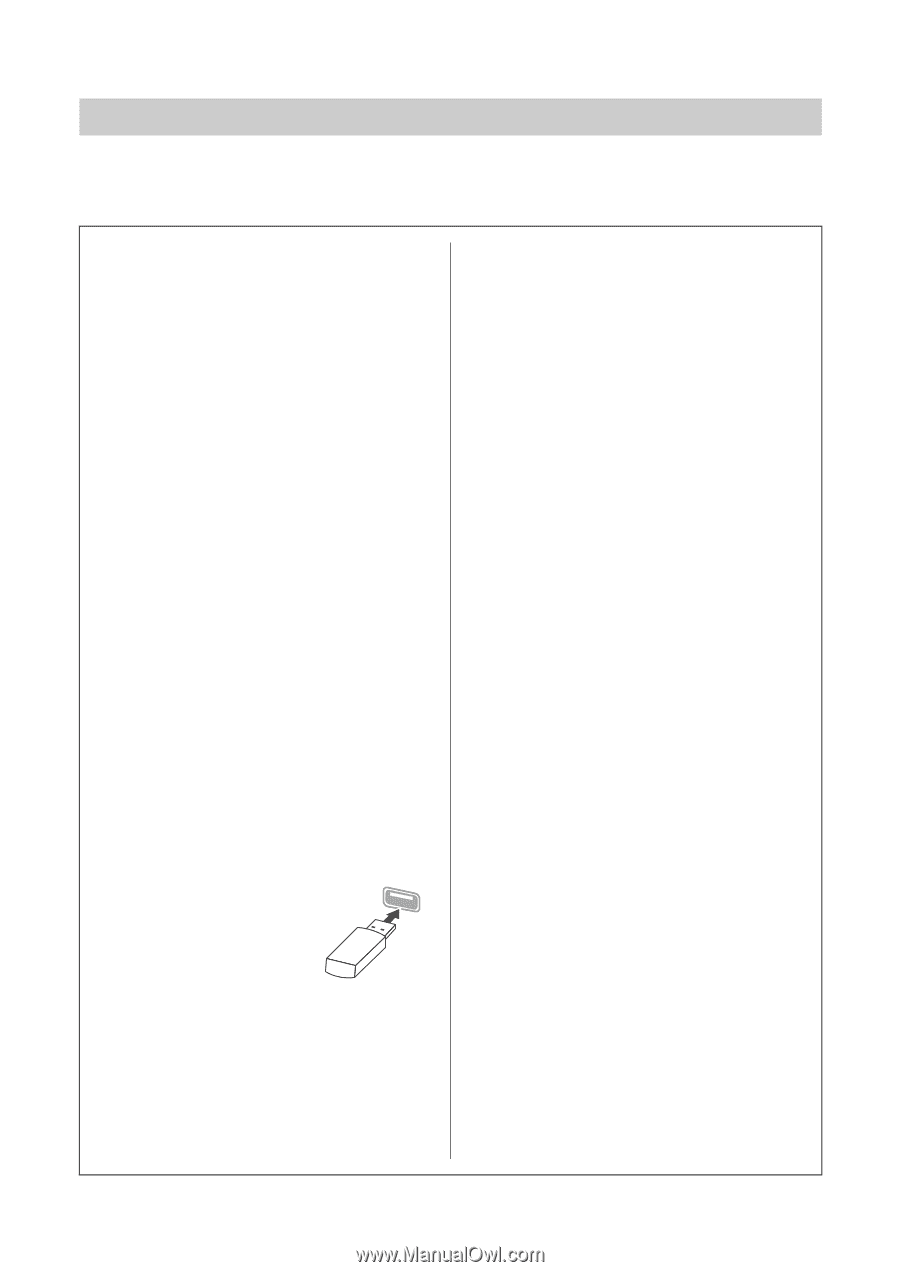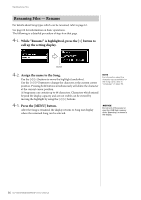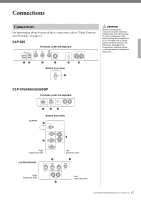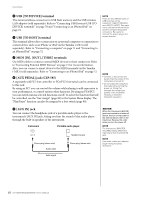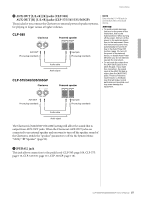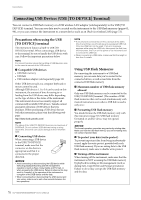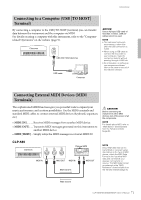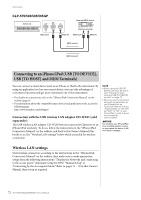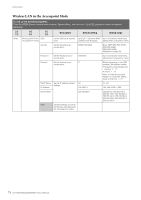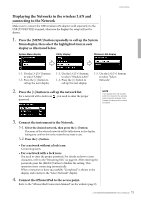Yamaha CLP-535 Owner's Manual - Page 70
Connecting USB Devices (USB [TO DEVICE] Terminal), Precautions when using the USB, TO DEVICE] terminal
 |
View all Yamaha CLP-535 manuals
Add to My Manuals
Save this manual to your list of manuals |
Page 70 highlights
Connections Connecting USB Devices (USB [TO DEVICE] Terminal) You can connect a USB flash memory or a USB wireless LAN adaptor (sold separately) to the USB [TO DEVICE] terminal. You can save data you've created on the instrument to the USB flash memory (pages 61, 94), or you can connect the instrument to a smart device such as an iPad via wireless LAN (page 72). Precautions when using the USB [TO DEVICE] terminal This instrument features a built-in USB [TO DEVICE] terminal. When connecting a USB device to the terminal, be sure to handle the USB device with care. Follow the important precautions below. NOTE For more information about the handling of USB devices, refer to the owner's manual of the USB device. Compatible USB devices • USB flash memory • USB hub • USB wireless adaptor (sold separately) page 121 Other USB devices such as a computer keyboard or mouse cannot be used. Although USB devices 1.1 to 3.0 can be used on this instrument, the amount of time for saving to or loading from the USB device may differ depending on the type of data or the status of the instrument. The instrument does not necessarily support all commercially available USB devices. Yamaha cannot guarantee operation of USB devices that you purchase. Before purchasing a USB device for use with this instrument, please visit the following web page: http://download.yamaha.com/ NOTE The rating of the USB [TO DEVICE] terminal is a maximum of 5V/500mA. Do not connect USB devices having a rating above this, since this can cause damage to the instrument itself. Connecting USB device When connecting a USB device to the USB [TO DEVICE] terminal, make sure that the connector on the device is appropriate and that it is connected in the proper direction. NOTICE • Avoid connecting or disconnecting the USB device while executing playback/recording and file management operations (such as Save, Copy, Delete and Format), or when accessing the USB device. Failure to observe this may result in "freezing" of the operation of the instrument or corruption of the USB device and the data. • When connecting then disconnecting the USB device (and vice versa), make sure to wait a few seconds between the two operations. NOTE • If you intend to connect two or three devices at the same time to a terminal, you should use a bus-powered USB hub. Only one USB hub can be used. If an error message appears while using the USB hub, disconnect the hub from the instrument, then turn on the power of the instrument and re-connect the USB hub. • When connecting a USB cable, make sure that the length is less than 3 meters. Using USB Flash Memories By connecting the instrument to a USB flash memory, you can save data you've created to the connected device, as well as read data from the connected USB flash memory. Maximum number of USB flash memory allowed Only one USB flash memory can be connected to the USB [TO DEVICE] terminal. (The number of USB flash memories that can be used simultaneously with musical instruments even when a USB hub is used is only one.) Formatting USB flash memory You should format the USB flash memory only with this instrument (page 92). USB flash memory formatted on another device may not operate properly. NOTICE The format operation overwrites any previously existing data. Make sure that the USB flash memory you are formatting does not contain important data. To protect your data (write-protect) To prevent important data from being inadvertently erased, apply the write-protect provided with each USB flash memory. If you are saving data to the USB flash memory, make sure to disable write-protect. Turning off the instrument When turning off the instrument, make sure that the instrument is NOT accessing the USB flash memory by playback/recording or file management (such as during Save, Copy, Delete and Format operations). Failure to do so may corrupt the USB flash memory and the data. 70 CLP-585/575/545/535/565GP Owner's Manual