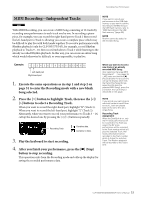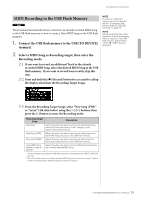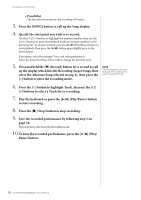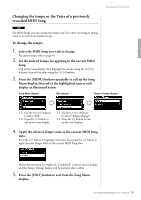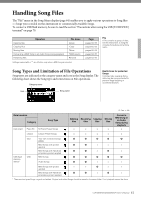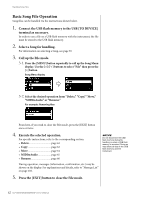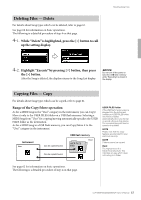Yamaha CLP-535 Owner's Manual - Page 58
Play/Pause button, >] buttons to select a Track for re-recording.
 |
View all Yamaha CLP-535 manuals
Add to My Manuals
Save this manual to your list of manuals |
Page 58 highlights
Recording Your Performance • PunchOut The data after the point you stop recording will remain. 3. Press the [SONG] button to call up the Song display. 4. Specify the start point you wish to re-record. Use the [V]/[E] buttons to highlight the measure number, then use the [] buttons to move the playback position (measure number) to the desired point. As another method, press the [3/,] (Play/Pause) button to start playback, then press the [3/,] button again slightly prior to the desired point. If necessary, select the settings (Voice and other parameters). Select the desired settings, if you wish to change the previous ones. 5. Press and hold the [] (Record) button for a second to call up the display which lists the Recording Target Songs, then select the 4th item (Song selected in step 1), then press the [>] button to enter the recording mode. NOTE The time signature cannot be changed when replacing the part of an existing Song. 6. Press the [E] button to highlight Track, then use the [] buttons to select a Track for re-recording. 7. Play the keyboard or press the [3/,] (Play/Pause) button to start recording. 8. Press the [] (Stop) button to stop recording. 9. Save the recorded performance by following step 5 on page 54. This operation exits from the Recording mode. 10.To hear the recorded performance, press the [3/,] (Play/ Pause) button. 58 CLP-585/575/545/535/565GP Owner's Manual