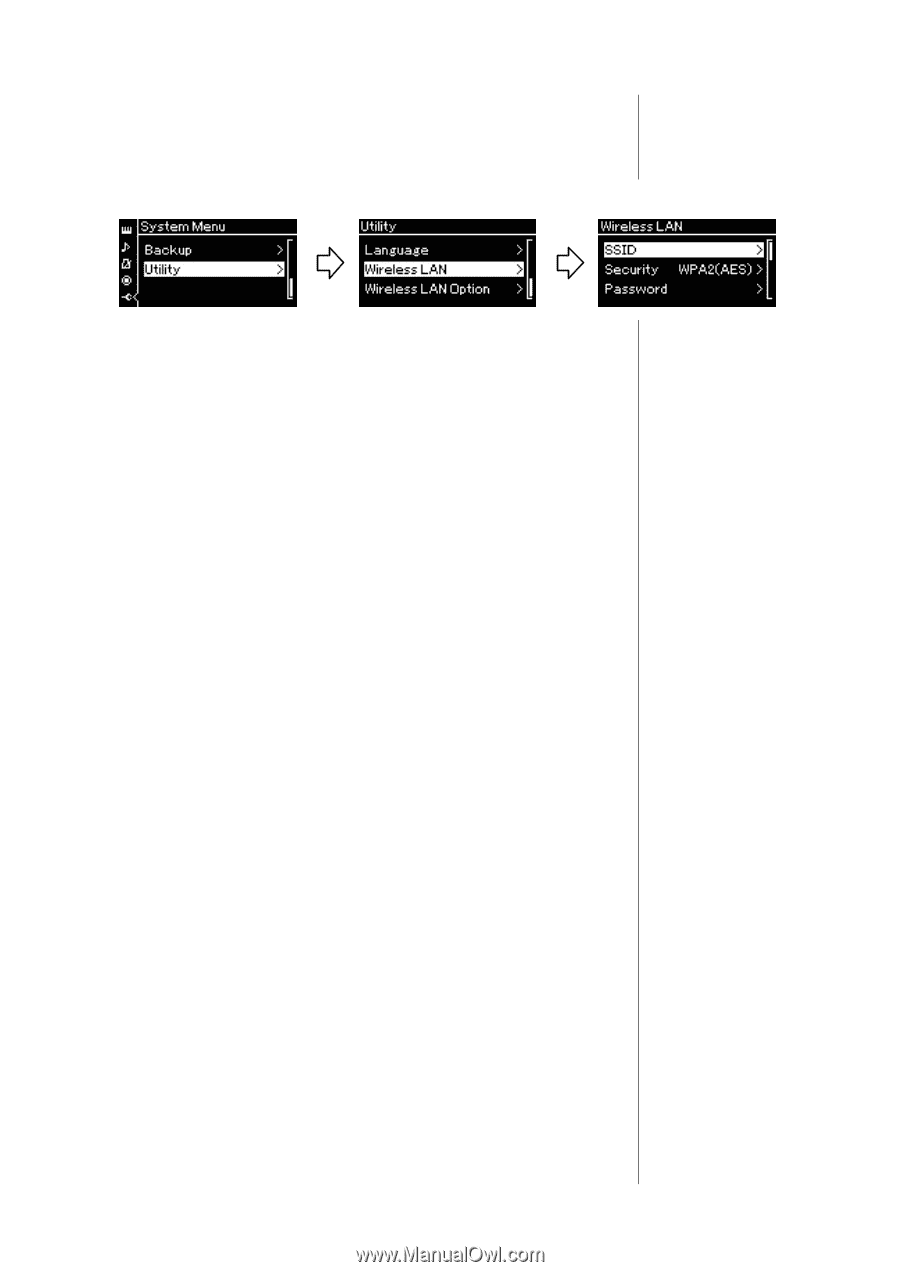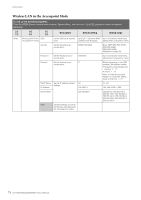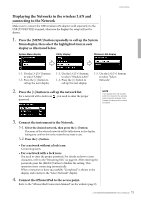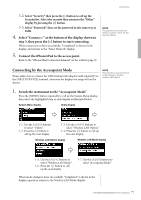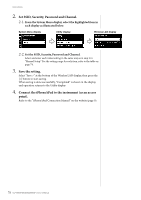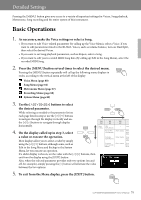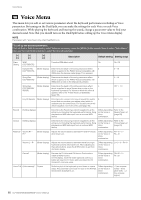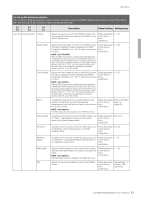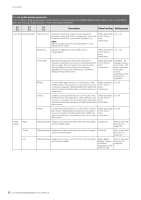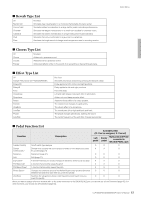Yamaha CLP-535 Owner's Manual - Page 78
Set SSID, Security, Password and Channel., Save the setting.
 |
View all Yamaha CLP-535 manuals
Add to My Manuals
Save this manual to your list of manuals |
Page 78 highlights
Connections 2. Set SSID, Security, Password and Channel. 2-1. From the System Menu display, select the highlighted item in each display as illustrated below. System Menu display Utility display Wireless LAN display 2-2. Set the SSID, Security, Password and Channel. Select and enter each value/setting in the same way as in step 3 in "Manual Setup." For the setting range for each item, refer to the table on page 74. 3. Save the setting. Select "Save >" at the bottom of the Wireless LAN display, then press the [>] button to start saving. When saving is done successfully, "Completed" is shown in the display, and operation returns to the Utility display. 4. Connect the iPhone/iPad to the instrument (as an access point). Refer to the "iPhone/iPad Connection Manual" on the website (page 9). 78 CLP-585/575/545/535/565GP Owner's Manual