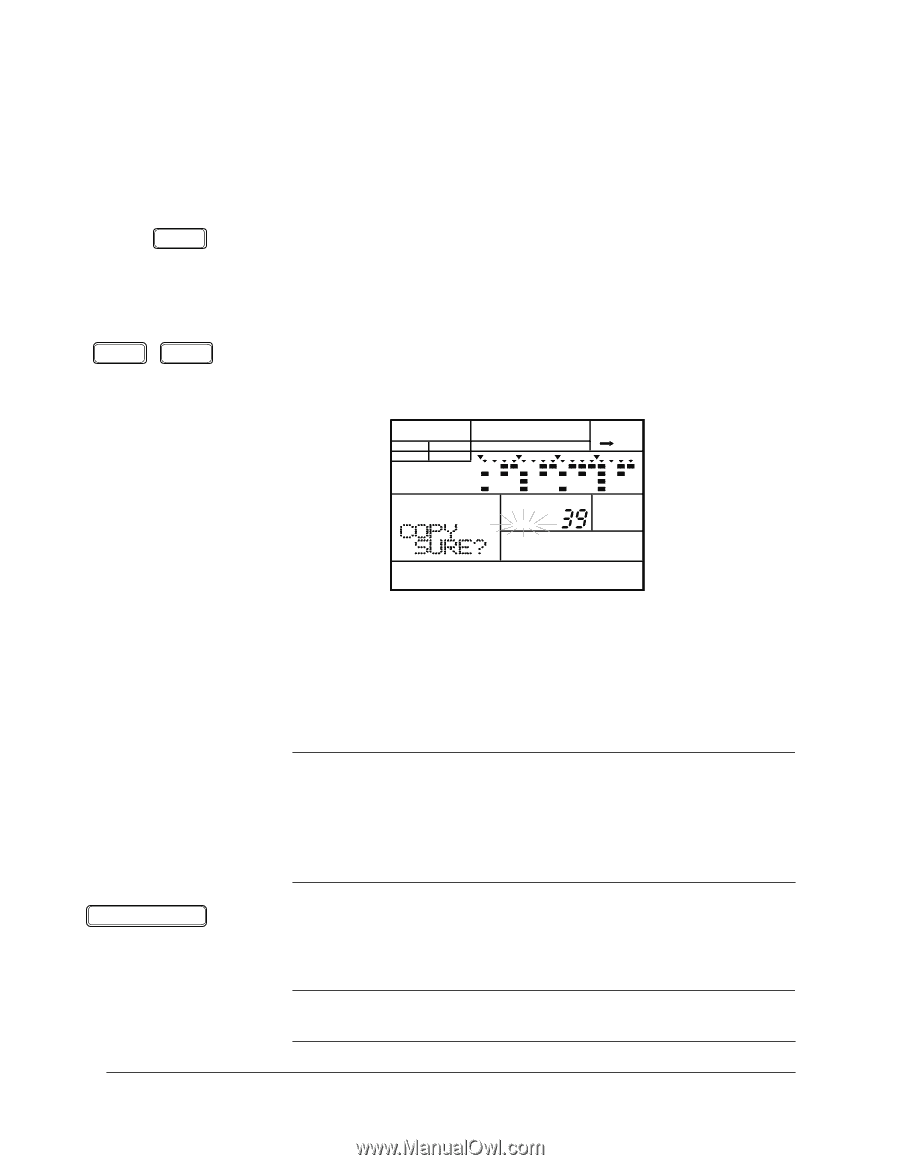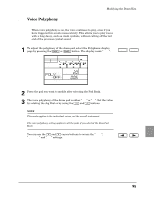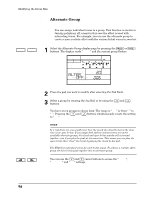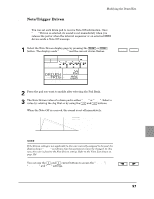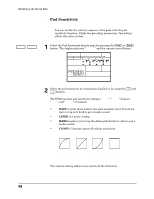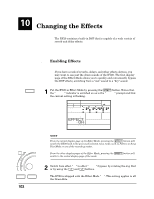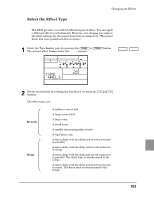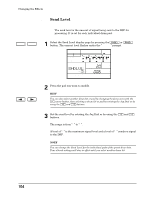Yamaha RY20 Owner's Manual - Page 108
Drum°kit], °+1°], °-1°], Enter°], °copy°]
 |
View all Yamaha RY20 manuals
Add to My Manuals
Save this manual to your list of manuals |
Page 108 highlights
Modifying the Drum Kits s Copy DRUM KIT PAGE - PAGE + This function lets you copy the current drum kit to another user kit. 1 Place the unit in Drum Kit Mode by pressing the [DRUM KIT] button. Select the drum kit to copy from by rotating the Jog Dial or by using the [ +1 ] and [ -1 ] buttons. The kit you just selected is the Source Kit. 2 Select the Copy display page by pressing the [PAGE+] or [PAGE-] buttons until the display reads "COPY SURE?". Notice that the "DRUM KIT" indicator is flashing. PATTERN OTHERS HH SD BD DRUM KIT PAD BANK A CHASE DRUM KIT MAIN A ENTER 3 Select a drum kit from "20" to "39" to copy to by rotating the Jog Dial or by using the [ +1 ] and [ -1 ] buttons. The kit you just selected is the Destination Kit. NOTE You can only copy to the user drum kits "20" to "39". You CANNOT use the [ COPY ] button in this case. If you want to exit this operation without performing the copy, press the [DRUM KIT] button or select another display page with the [PAGE+] or [PAGE-] button. To initiate the copy, press the [ ENTER ] button. The "END" prompt will momentarily appear on the display when the copy has finished. WARNING When you press the [ ENTER ] button, the copy operation will be performed. It is not possible to recover data that you have lost. 100