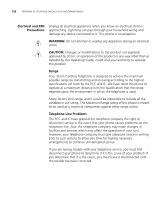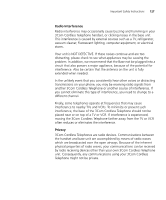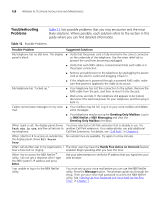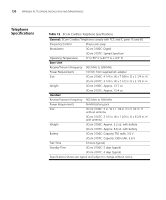3Com 3107c User Guide - Page 128
Troubleshooting Problems, Possible Problem, Suggested Solutions, Greeting Only Mailbox
 |
UPC - 662705491592
View all 3Com 3107c manuals
Add to My Manuals
Save this manual to your list of manuals |
Page 128 highlights
128 APPENDIX A: TELEPHONE INSTALLATION AND MAINTENANCE Troubleshooting Problems Table 12 lists possible problems that you may encounter and the most likely solutions. Where possible, each solution refers to the section in this guide where you can find detailed information. Table 12 Possible Problems Possible Problem Suggested Solutions My telephone has no dial tone. The display ■ Verify that the power cord is fully inserted in the correct connector panel is blank. on the underside of the telephone. Use the strain relief tab to prevent the cord from becoming unplugged. ■ Verify that each RJ45 cable is connected and that each cable is in the proper connection. ■ Remove and add power to the telephone by unplugging the power cord at the electric outlet and plugging it back in. ■ If the telephone is powered through a powered RJ45 cable, make sure that power is applied to the cable at its source. My telephone has "locked up." ■ Your telephone has lost the connection to the system. Remove the RJ45 cable from the jack, and then re-insert it into the jack. ■ Wait a few seconds. If the telephone still appears to be locked, disconnect the electrical power for your telephone, and then plug it back in. Callers cannot leave messages on my voice ■ Your mailbox may be full. Log in to your voice mailbox and delete mail. some messages. ■ Your telephone may be set up for Greeting Only Mailbox. Log in to NBX NetSet > NBX Messaging and clear the Greeting Only Mailbox checkbox. When I park a call, the display panel shows You have selected a Call Park extension that is already in use. Try Park xtn in use, and the call returns to another Call Park extension. Your administrator can add additional my telephone. Call Park Extensions. For details, see "Call Park" in Chapter 6. When I dial 9 or 8 to access an outside line, No outside lines are available. Try again in a few minutes. the display panel shows All Ports Busy. After I call another user in my organization, I The other user may have the Hands Free Active on Intercom feature hear a tone but no ringing. enabled. Begin speaking after you hear the tone. When I try to access the NBX NetSet™ utility, I do not get a response after I type the NBX system's IP address and press Enter. Ask your administrator to verify the IP address that you typed into your web browser. I am unable to log in to the NBX NetSet utility. You must set up your voice mail before you can use the NBX NetSet utility. Press the Message button. The prompts guide you through the setup. Then use your voice mail password to access the NBX NetSet utility. See "Setting Up Your Password and Voice Mail for the First Time" in Chapter 1.