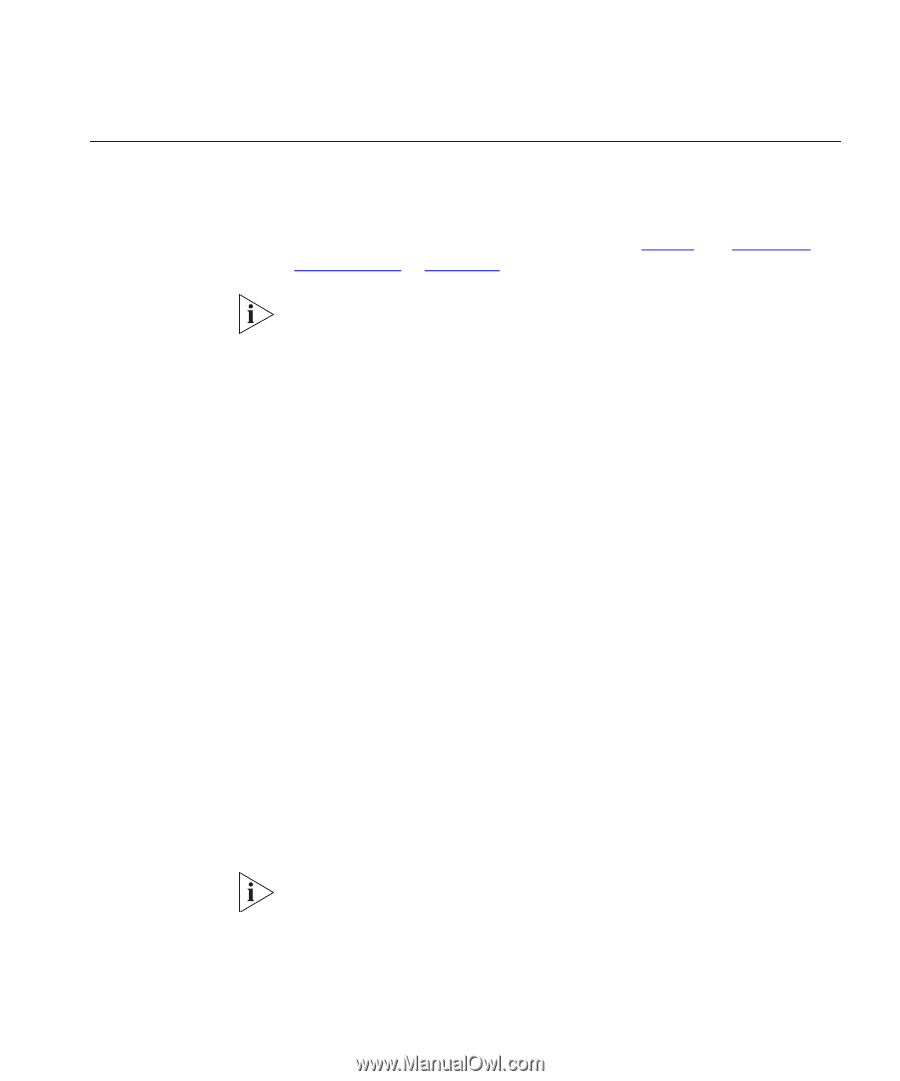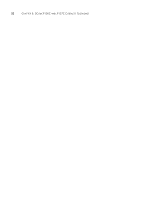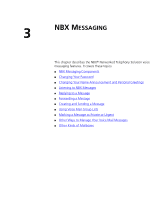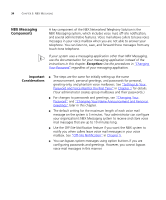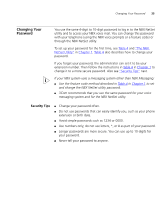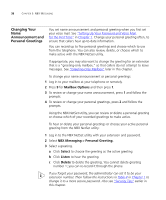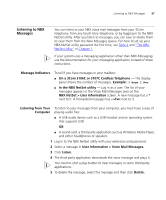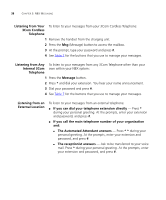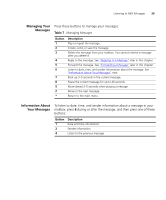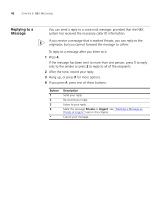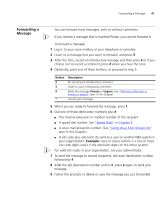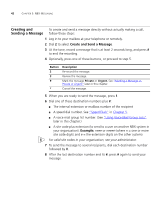3Com 3107c User Guide - Page 37
Listening to NBX Messages, Message Indicators, Listening from Your Computer
 |
UPC - 662705491592
View all 3Com 3107c manuals
Add to My Manuals
Save this manual to your list of manuals |
Page 37 highlights
Listening to NBX Messages 37 Listening to NBX Messages You can listen to your NBX voice mail messages from your 3Com telephone, from any touch-tone telephone, or by logging in to the NBX NetSet utility. After you listen to messages, you can save or delete them to clear them from the New Messages queue. For how to set up your NBX NetSet utility password the first time, see Table 4 and "The NBX NetSet Utility" in Chapter 1. If your system uses a messaging application other than NBX Messaging, use the documentation for your messaging application instead of these instructions. Message Indicators To tell if you have messages in your mailbox: ■ On a 3Com 3106C or 3107C Cordless Telephone - The display panel shows the number of messages. Example: 3 Msgs 2 New. ■ In the NBX NetSet utility - Log in as a user. The list of your messages appears in the Voice Mail Messages area on the NBX NetSet > User Information screen. A new message has a * next to it. A forwarded messages has -->Fw: next to it. Listening from Your To listen to your messages from your computer, you must have a way of Computer playing audio files: ■ A USB audio device such as a USB headset and an operating system that supports USB OR ■ A sound card, a third-party application such as Windows Media Player, and either headphones or speakers 1 Log in to the NBX NetSet utility with your extension and password. 2 Select a message in User Information > Voice Mail Messages. 3 Click Listen. 4 The third-party application downloads the voice message and plays it. You need to click a play button to hear messages in some third-party applications. 5 To delete the message, select the message and then click Delete.