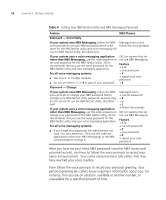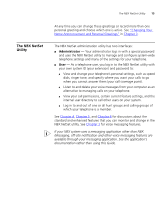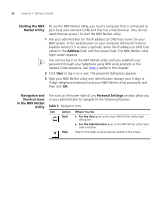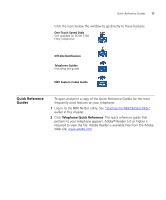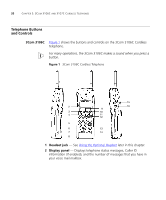3Com 3107c User Guide - Page 15
The NBX NetSet Utility, Changing Your, Name Announcement and Personal Greetings,
 |
UPC - 662705491592
View all 3Com 3107c manuals
Add to My Manuals
Save this manual to your list of manuals |
Page 15 highlights
The NBX NetSet Utility The NBX NetSet Utility 15 At any time you can change these greetings or record more than one personal greeting and choose which one is active. See "Changing Your Name Announcement and Personal Greetings" in Chapter 3. The NBX NetSet administration utility has two interfaces: ■ Administrator - Your administrator logs in with a special password and uses the NBX NetSet utility to manage and configure system-wide telephone settings and many of the settings for your telephone. ■ User - As a telephone user, you log in to the NBX NetSet utility with your own system ID (your extension) and password to: ■ View and change your telephone's personal settings, such as speed dials, ringer tone, and specify where you want your calls to go when you cannot answer them (your call coverage point). ■ Listen to and delete your voice messages from your computer as an alternative to managing calls on your telephone. ■ View your call permissions, certain current feature settings, and the internal user directory to call other users on your system. ■ Log in to and out of one or all hunt groups and calling groups of which your telephone is a member. See Chapter 4, Chapter 5, and Chapter 6 for discussions about the standard and enhanced features that you can monitor and change in the NBX NetSet utility. See Chapter 3 for voice messaging features. If your NBX system uses a messaging application other than NBX Messaging, off-site notification and other voice messaging features are available through your messaging application. See the application's documentation rather than using this Guide.