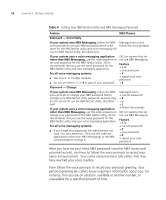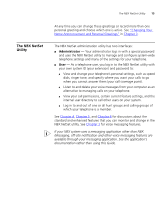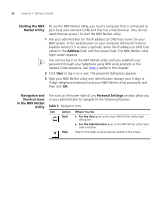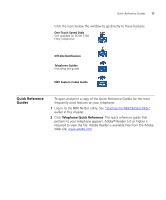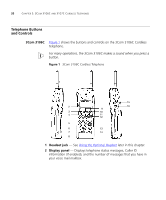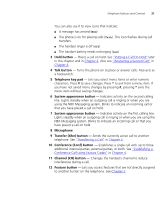3Com 3107c User Guide - Page 16
Starting the NBX NetSet Utility, Navigation and Shortcut Icons in the NBX NetSet Utility
 |
UPC - 662705491592
View all 3Com 3107c manuals
Add to My Manuals
Save this manual to your list of manuals |
Page 16 highlights
16 CHAPTER 1: GETTING STARTED Starting the NBX To use the NBX NetSet utility, you need a computer that is connected to NetSet Utility your local area network (LAN) and that has a web browser. (You do not need Internet access.) To start the NBX NetSet utility: 1 Ask your administrator for the IP address (or DNS host name) for your NBX system. In the web browser on your computer (Microsoft Internet Explorer version 5.5 or later is optimal), enter the IP address (or DNS host name) in the Address field, and then press Enter. The NBX NetSet utility login screen appears. You cannot log in to the NBX NetSet utility until you establish your password through your telephone using NBX voice prompts or the Feature Code sequence. See Table 4 earlier in this chapter. 2 Click User to log in as a user. The password dialog box appears. 3 Type your NBX NetSet utility user identification (always your 3-digit or 4-digit telephone extension) and your NBX NetSet utility password, and then click OK. Navigation and Shortcut Icons in the NBX NetSet Utility The icons at the lower right of any Personal Settings window allow you or your administrator to navigate to the following features: Table 5 Navigation Icons Icon Action Where You Go Back ■ For the User goes to the main NBX NetSet utility login dialog box ■ For the Administrator goes to the NBX NetSet utility main menu window Help Help for the fields and procedures related to the screen