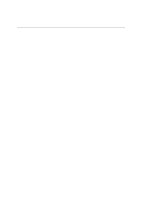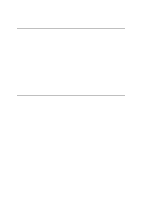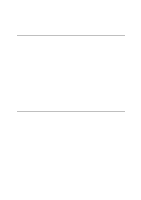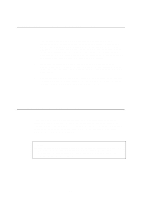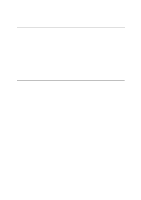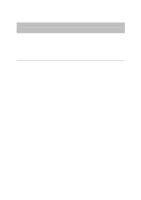Brother International HL 1270N Network Users Manual - English - Page 102
DLC/LLC Troubleshooting, Web Browser Troubleshooting (TCP/IP
 |
UPC - 012502526001
View all Brother International HL 1270N manuals
Add to My Manuals
Save this manual to your list of manuals |
Page 102 highlights
DLC/LLC Troubleshooting If you are having trouble printing with DLC/LLC, check the following: 1. Make sure that the DLC/LLC protocol is enabled using either BRAdmin32, a web browser or TELNET. 2. Make sure that the MAC address of the Windows setting is as same as the print configuration page result. Web Browser Troubleshooting (TCP/IP) 1. If you can not connect to the print server using your web browser it may be worth checking the Proxy Settings of your browser. Look in the Exceptions setting and if necessary, type in the IP address of the print server. This will stop your PC from trying to connect to your ISP or proxy server every time you wish to look at the printer server. 2. Make sure that you are using the proper Web Browser, we recommend Netscape Navigator version 3.0 or later/ Microsoft Internet Explorer version 3.02a or later. 10-10