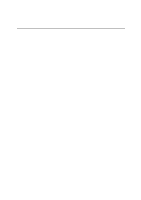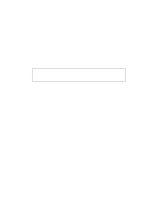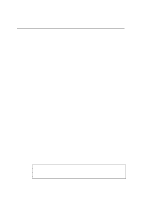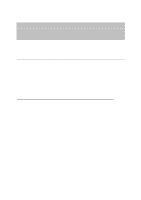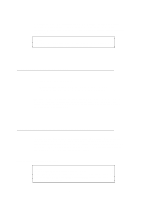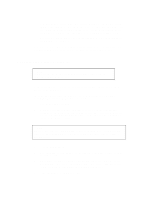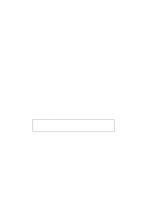Brother International HL 1270N Network Users Manual - English - Page 52
Adding a Second Network Direct Print Port, Windows 95/98, Windows NT4.0 - driver windows 7
 |
UPC - 012502526001
View all Brother International HL 1270N manuals
Add to My Manuals
Save this manual to your list of manuals |
Page 52 highlights
Adding a Second Network Direct Print Port 1. You do not need to re-run the installation program to add a new NetBIOS port. Instead, press the Start button, select Settings, and open the Printers windows. Click on the icon of the printer that you wish to configure, select File from the Menu bar, and then choose Properties. (Windows 95/98) 2. Click on the Details tab and push the Add Port button. In the Add Port dialog, select the Other radio button and then highlight "Brother NetBIOS port". Click OK and enter the port name. The default port name is BNT1. If you have already used this name, you will get an error message if you try to use it again, in which case use BNT2, etc... Once you have specified the Port name, click the OK button. You will then see the Port Properties Dialog. Enter the print server and port name of the printer that you wish to print to and click OK. You should now see the port that you have just created in the "Print to the following port" setting of the printer driver. (Windows NT4.0) 2. Click on the Port tab and push the Add Port button. In the Add Port dialog, highlight "Brother NetBIOS port". Click New Port and enter the port name. The default port name is BNT1. If you have already used this name, you will get an error message if you try to use it again, in which case use BNT2, etc... Once you have specified the Port name, click the OK button. You will then see the Port Properties Dialog. Enter the print server and port name of the printer that you wish to print to and click OK. You should now see the port that you have just created in the "Print to the following port" setting of the printer driver. 4-8