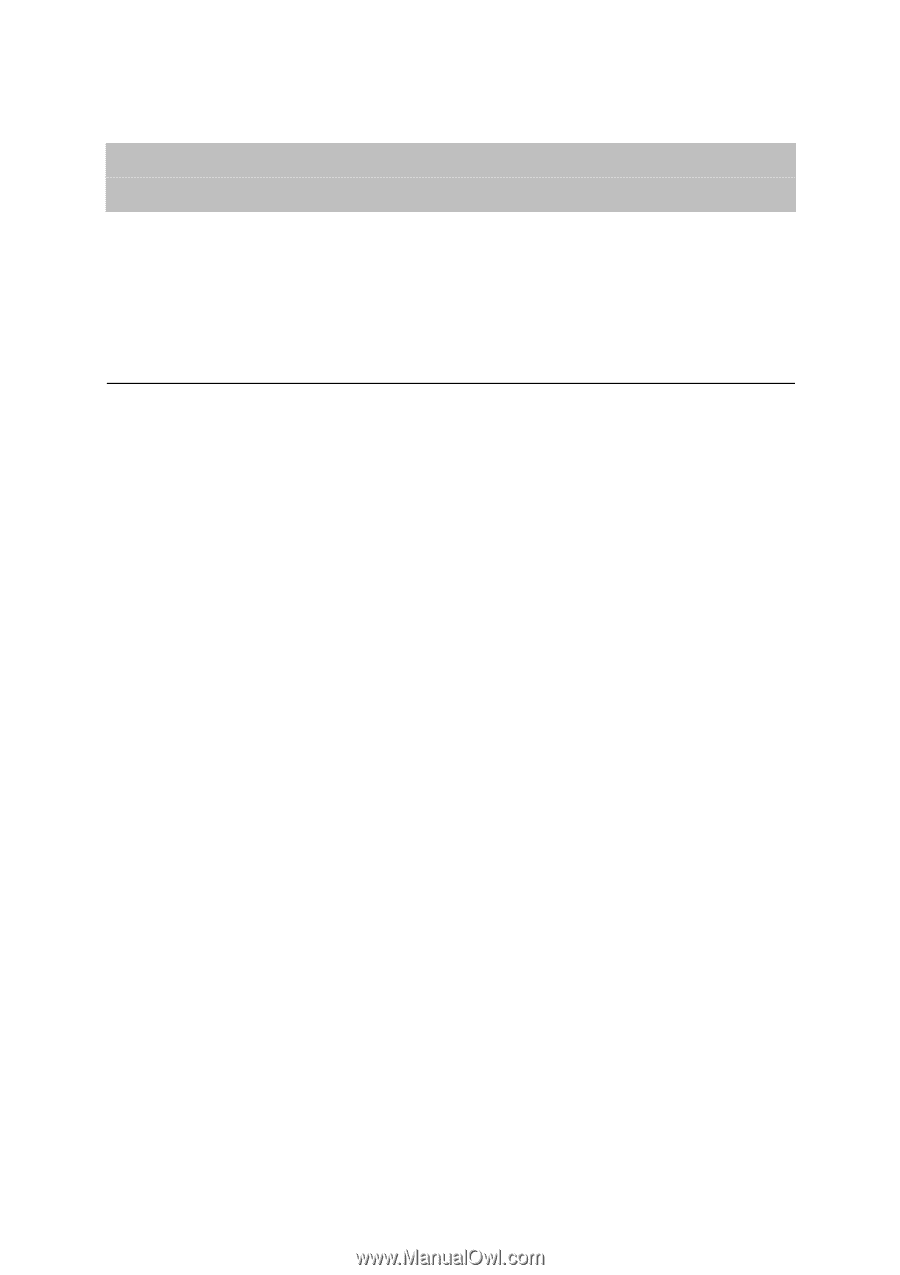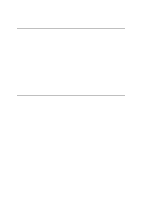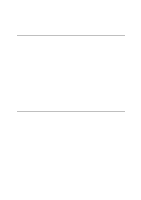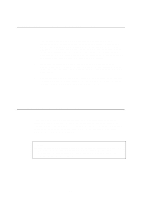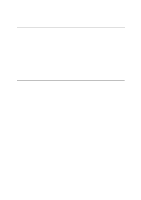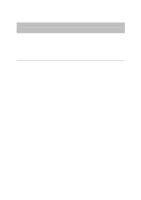Brother International HL 1270N Network Users Manual - English - Page 103
APPENDIX, Command Summary, General Commands
 |
UPC - 012502526001
View all Brother International HL 1270N manuals
Add to My Manuals
Save this manual to your list of manuals |
Page 103 highlights
APPENDIX Appendix A Command Summary General Commands You can change the configuration of your print server using any of the following methods. • Brother BRAdmin32 utility for Windows 95/98 and NT 4.0 • HTTP (using a web browser) • TELNET (command utility) • Brother BRCONFIG NetWare Utility (command utility) BRAdmin32 The Brother BRAdmin32 utility can use the TCP/IP or IPX/SPX protocol. This utility allows you to graphically manage aspects of the network and printer. It runs on Windows 95/98 and Windows NT 4.0 HTTP Use your favorite web browser to connect to the Brother print server. This will allow you to configure print server parameters. You must ensure that the print server has a valid IP address. Once you have done this type http://ip_address/ in your web browser. If you can not connect to the print server check your web browser is configured correctly (check your proxy settings to ensure that your web browser can connect to the printer on your internal network). When ever you wish to change a print server parameter you will be asked for a password. The default password is "access" TELNET To connect to the print server using TELNET on UNIX, Windows NT, or most other TCP/IP systems, type: TELNET ipaddress at the command prompt of the system prompt, where ipaddress is the IP address of the print server. When you are connected, push RETURN or ENTER to get the "#" prompt, enter the password "access" (the password will not appear on the screen), and type anything in response to the Enter Username> prompt. When you see the Local> prompt, you are ready to enter commands. A-1