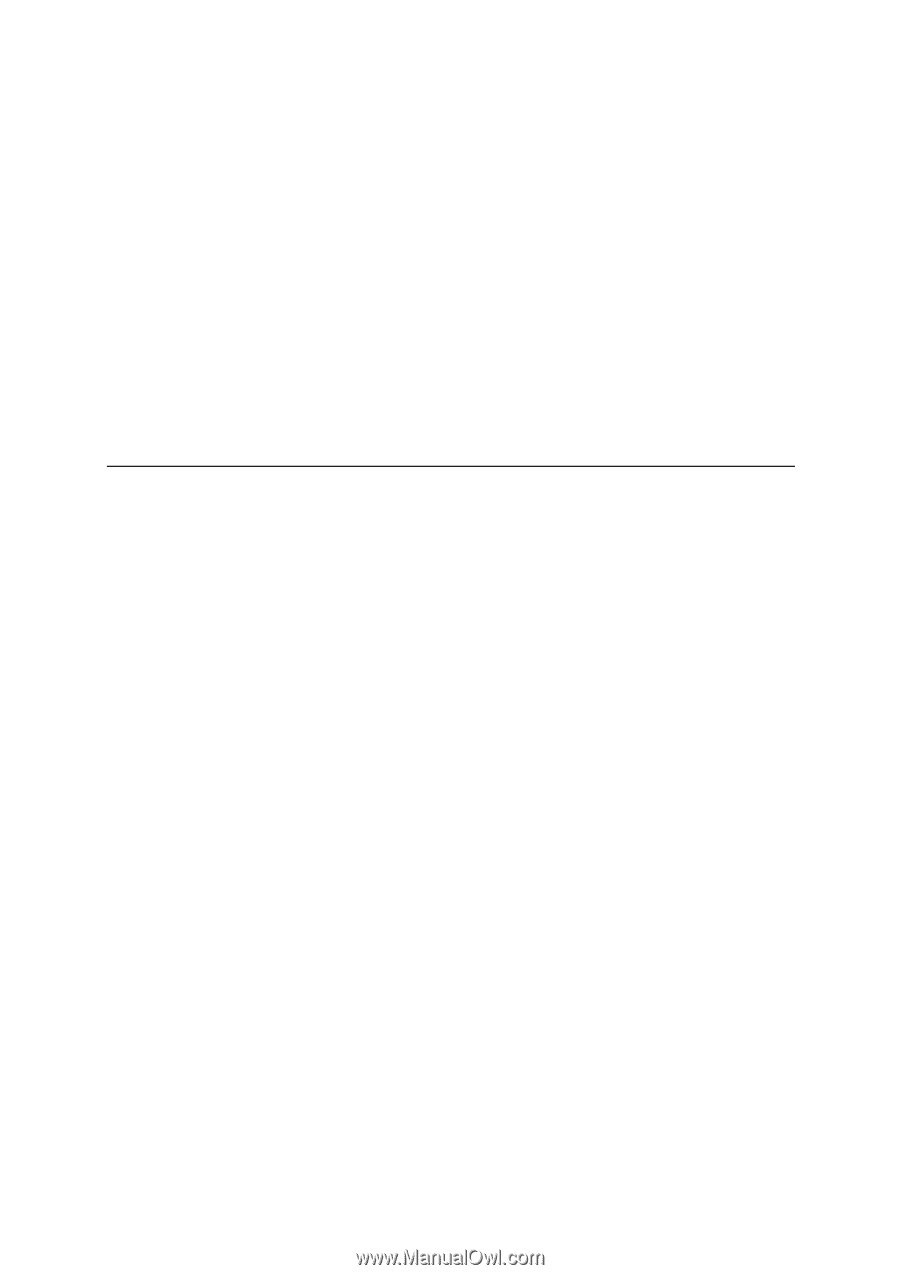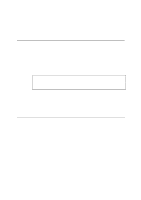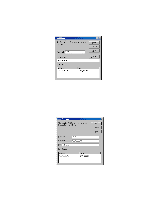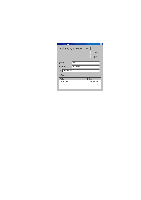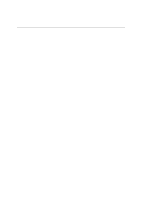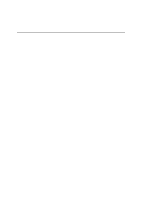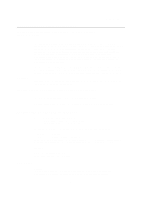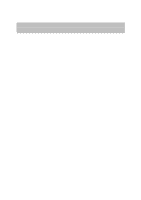Brother International HL 1270N Network Users Manual - English - Page 119
Reloading from a NetWare Server, SET LOAD ENABLE, Firmname.bin, login, SYS:\LOGIN, Local >
 |
UPC - 012502526001
View all Brother International HL 1270N manuals
Add to My Manuals
Save this manual to your list of manuals |
Page 119 highlights
When you type a CTRL-D or EXIT to exit the remote console, the file Firmname.bin will then be loaded into the print server. The Data LED on the printer front panel will blink during the load process and will go out when the process is complete. If the Data LED does not stop blinking after about two minutes, or start to blink periodically, check to make sure that you correctly entered all parameters and that your network connections are good. Then power the print server/printer off and then on again, enter the SET LOAD ENABLE command, and then type EXIT to exit the remote console and retry the download. Reloading from a NetWare Server To download from a NetWare server, first copy the load file e.g. Firmname.bin into the \login directory on your SYS partition (SYS:\LOGIN). Using the \login directory will eliminate any potential file security problems. Connect to the print server remote console using console (BRCONFIG or TELNET) and enter the following commands in response to Local > prompt. SET LOAD HOST fileservername SET LOAD SOFTWARE Firmware.bin SET LOAD ENABLE where fileservername is the name of the file server. When you type a CTRL-D to exit the remote console, the file Firmware.bin will then be loaded into the print server. If the Data LED does not stop blinking after about two minutes check to make sure that you correctly entered all parameters and that your network connections are good. Then power the print server/printer off and then on again, enter the SET LOAD ENABLE command, and then type EXIT to exit the remote console and retry the download. A-17