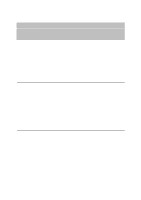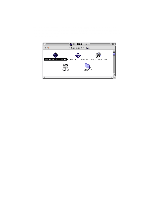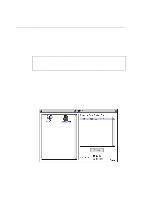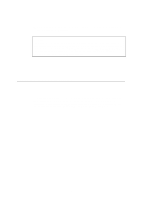Brother International HL 1270N Network Users Manual - English - Page 77
Configuring the Workstation (DOS-based NetWare drivers), Configuring the Workstation (Windows 3.1x)
 |
UPC - 012502526001
View all Brother International HL 1270N manuals
Add to My Manuals
Save this manual to your list of manuals |
Page 77 highlights
Configuring the Workstation (DOS-based NetWare drivers) To configure the PC workstation so that DOS applications can print transparently to the Brother print server (you may use this procedure if you do not have Windows-specific Netware drivers), use the DOS editor to add a command with following format to the AUTOEXEC.BAT file on your PC: capture l=n q=queuename ti=timeout • Where n is the number of the parallel port you wish to redirect. • Queuename is the name of the queue you created (if you using NetWare 4.x in NDS mode, you may specify p=printername instead of the queue, where printername is the name of the NDS printer; be sure to enter the entire directory context of the printer). • Timeout is the number of seconds after which the file server will send data to the printer after the application last writes to a file (use at least 5 seconds for DOS applications and at least 50 seconds for Windows applications, and you may need increase the values if you are unable to print). For example, if your queue is called myqueue and you wish to use LPT1 with timeout of 5 seconds, you would enter: capture l=1 q=myqueue ti=5 After the workstation is restarted, you will be able to print from applications programs as if the printer were directly connected to the LPT1 parallel port. • If the printer does not correctly print your data, try adding the /Nt switch to your capture command. For example: capture l=n q=queuename ti=timeout/Nt Configuring the Workstation (Windows 3.1x) To use a NetWare print queue from a Windows 3.xx workstation, first make sure that you have the appropriate NetWare Windows VLM drivers and utilities installed. Then execute the following steps: 1. Open the Main window of the Windows Program Manager and start the Print Manager. 2. Select Options (or Printer) from the menu bar and then Network Connections. 3. Select the desired port (for example, LPT1:) under Ports: and the desired print queue under Resources. 6-16