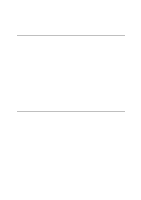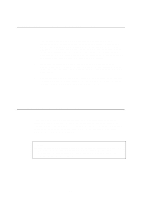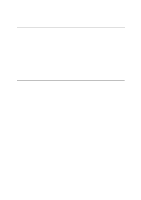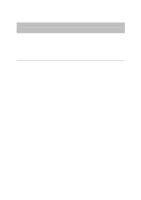Brother International HL 1270N Network Users Manual - English - Page 104
A:BRCONFIG, Enter Username>, Local>, Console Connected, Remote Console, Reserved, access, RETURN - reset password
 |
UPC - 012502526001
View all Brother International HL 1270N manuals
Add to My Manuals
Save this manual to your list of manuals |
Page 104 highlights
BRCONFIG Brother BRCONFIG utility runs on the DOS system prompt and is installed with BRAdmin32. To connect the print server using the Brother BRCONFIG NetWare utility, Choose the BRCONFIG utility from the Brother BRAdmin32 utilities menu or insert the Brother BRAdmin32 utility diskette into Drive A and type: A:BRCONFIG at the DOS system prompt. If you have only one print server, you will be immediately connected to that server. If you have more than one print server, you will be given a list of available print servers. Type the number of the print server to which you wish to connect. When you are connected, enter the password "access" (the password will not appear on the screen) at the "#" prompt, and type anything in response to the Enter Username> prompt. When you get the Local> prompt, you are ready to enter commands. To use BRCONFIG, a Novell Server (running the IPX protocol) is necessary and an active connection must be made to the server.. In some cases you may see a message like Console Connected or Remote Console Reserved when you connect to the print server. If this happens, press RETURN or ENTER to get the "#" prompt, enter the password "access" (the password will not appear on the screen), and type anything in response to the Enter Username> prompt. When you get the Local> prompt, you are ready to enter commands. General Server Commands CLear FATal Deletes the fatal error log CLear POrt portname JOB Clears current entry in the print server's internal queue for the specified portname (P1 for the printer.) EXIT/^D Exits print server console HElP Provides information on available commands INitialize Resets print server SET DEFAULT Sets print server parameters to factory defaults SET LOAD DIsable Disables firmware reload after exit SET LOAD ENable Enables firmware reload after exit A-2