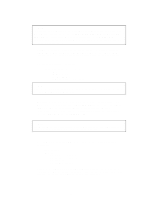Brother International HL 1270N Network Users Manual - English - Page 14
Sun Solaris 2.x Configuration, SCO UNIX Configuration, OpenWindows. Select
 |
UPC - 012502526001
View all Brother International HL 1270N manuals
Add to My Manuals
Save this manual to your list of manuals |
Page 14 highlights
Sun Solaris 2.x Configuration Sun Solaris 2.x uses the lpsystem and lpadmin programs for remote printer configuration: lpsystem -t bsd queue lpadmin -p queue -sprnservername!prnserverservice accept queue enable queue • Where queue is the name of the local print queue. • prnservername is the name of the print server (must match the entry in the /etc/hosts file). • prnserverservice is the print server Binary or Text service. If this is the first printer configured, you must also use the lpsched command prior to the accept command. As an alternative, you may use Printer Manager in the Admintool utility under OpenWindows. Select Edit, Add, and Add Access to Remote Printer. Then enter the print server name in the format printservername!printserverservice as described above. Make sure that the Printer Server OS is set to BSD (the default setting), and click Add. Note that we recommend that you use the /etc/hosts file for the printer name rather than NIS or other name services. Also note that due to a bug in the Sun lpd implementation on Solaris 2.4 and earlier releases, you may experience problems printing very long print jobs. If this is the case, a workaround is to use the raw TCP port software as described later in this chapter. SCO UNIX Configuration SCO UNIX requires TCP/IP V1.2 or later to work with Brother print servers. You must first configure the /etc/hosts and /etc/printcap files as described in step 2. Then run the sysadmsh program as follows: - Select Printers. - Select Configure. - Select Add. - Enter the name of the print queue you entered in the /etc/printcap file as the Printer name, - Enter anything as the Comment, and Class name. - For the Use printer interface select "Existing". - Press the F3 key to get a list of available interface, and select the desired one as the Name of interface using the cursor keys ("Dumb" is a good choice). - Select "Direct" as the Connection. - Enter the desired Device name (/dev/lp generally works). - Select "Hardwired" as the Device. - Select "No" for the Require banner field. 1-6