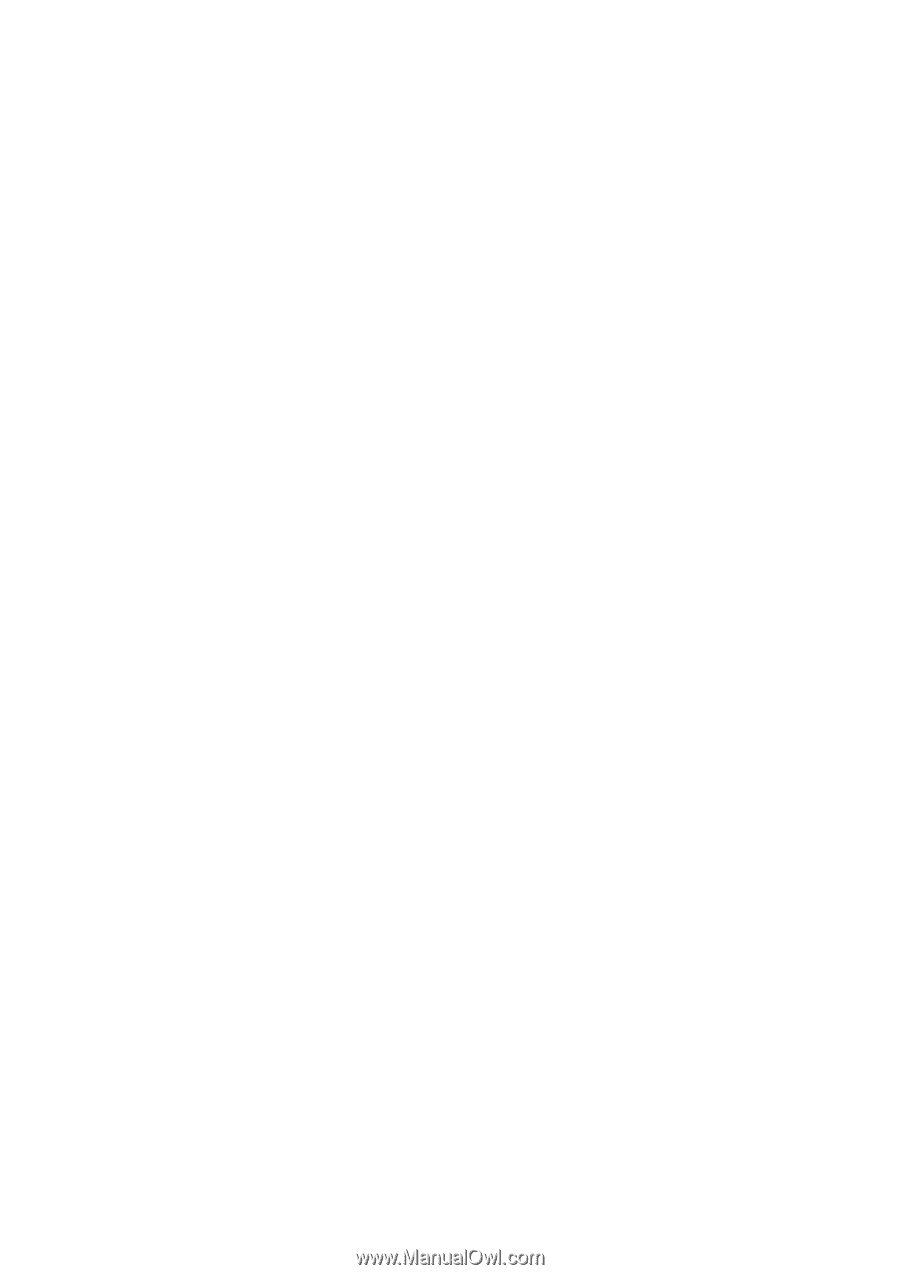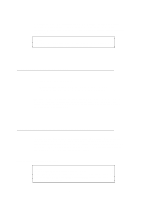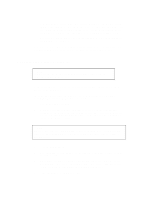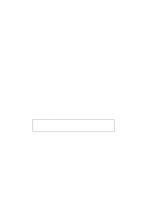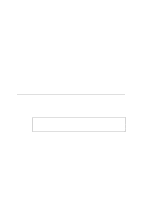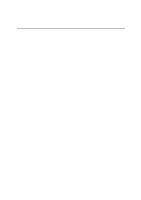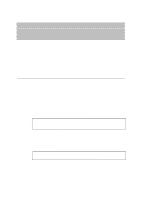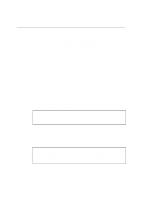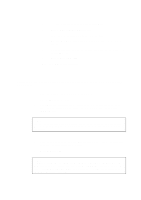Brother International HL 1270N Network Users Manual - English - Page 60
Select the Brother Internet port, print server, go to next - series
 |
UPC - 012502526001
View all Brother International HL 1270N manuals
Add to My Manuals
Save this manual to your list of manuals |
Page 60 highlights
16. Select the desired model of the remote printer (for example, Brother HL-series). If necessary, click Have Disk to load the driver from the printer's installation diskette. Click Next when you are done. 17. If you have selected a printer driver that is already being used, you have the option of either keeping the existing driver (recommended) or replacing it. Select the desired option and press Next. 18. Select the Brother Internet port (BIP...) and press Next. 16. Select the Brother Internet port (BIP...) and press Next. 17. Select the desired model of the remote printer (for example, Brother HL-series). If necessary, click Have Disk to load the driver from the printer's installation diskette. Click Next when you are done. 18. If you have selected a printer driver that is already being used, you have the option of either keeping the existing driver (recommended) or replacing it. Select the desired option and press Next. 19. Enter any desired name for the BIP remote printer and press Next. Note that this name does not need to match the Port name that you assigned in step 7, or E-mail address that you assigned in step 10.. 20. Select No when asked if you want to print a test page, unless you have already configured the remote print server to receive BIP print jobs. You have now finished installing the BIP software. If you need to configure another remote print server , go to next section, Adding a Second Brother Internet Port. 5-7