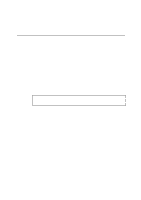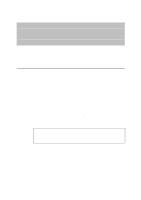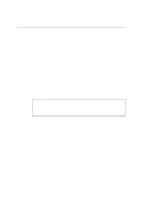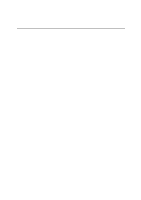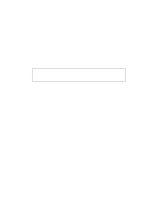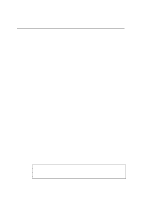Brother International HL 1270N Network Users Manual - English - Page 48
NetBIOS Port Monitor for Windows 95/98, NT4.0, Installing the Brother NetBIOS Port Monitor
 |
UPC - 012502526001
View all Brother International HL 1270N manuals
Add to My Manuals
Save this manual to your list of manuals |
Page 48 highlights
NetBIOS Port Monitor for Windows 95/98, NT4.0 This software requires the TCP/IP transport protocols to be installed on your Windows 95/98, NT4.0 computer. To install those protocols refer to your Windows 95/98, NT4.0 documentation. If you are using the TCP/IP protocol, the proper IP address should be defined on both the Brother print server and your client PC. Installing the Brother NetBIOS Port Monitor Setup from the floppy disk 1. Make a backup copy of Brother Network Print Software disk and use this backup disk for the installation process. Store the original diskette in a safe place. 2. Insert the backup installation diskette into the PC. From the Windows 95/98/NT4.0 Start button, select Run. Then enter A:SETUP and press Enter to start the Brother Network Direct Print installation program. Setup from the CD-ROM 1. Start the CD-ROM installation menu program according to the Quick Setup guide. 2. Select the proper Model and Software Installation menu. Then select the Network Print Software menu to start the Brother Network Print Software installation program. Common (floppy disk and CD-ROM) 3. Push the Next button in response to the Welcome message. 4. Select Brother Peer-to-Peer Print (NetBIOS) installation 5. Select the desired directory to install the Brother Network Direct Print files and push Next. 6. Enter the Port name that you wish to use. The port name must start with "BNT". For example BNT1. Which ever name you choose, it must be unique. Then press "OK". The name must be unique on your PC, however other computers can use the same port name as the name you specify on your PC. 4-4