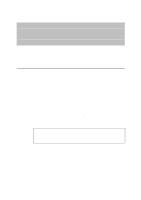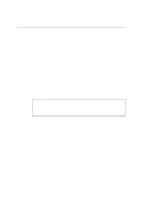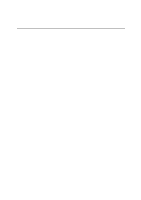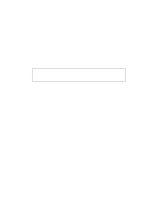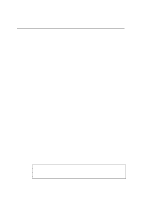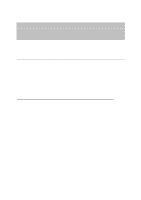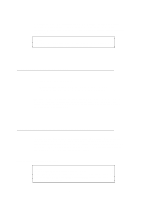Brother International HL 1270N Network Users Manual - English - Page 50
Associating to the printer, Windows 95/98
 |
UPC - 012502526001
View all Brother International HL 1270N manuals
Add to My Manuals
Save this manual to your list of manuals |
Page 50 highlights
Associating to the printer 1. You must now create a printer on your Windows 95/98 and NT4.0 system using the standard Windows printer setup procedure. To do this, go the Start button, select Setting and then Printers. (Windows 95/98) 2. Select Add Printer to begin the printer installation. 3. Click Next when you get the add Printer Wizard window. 4. Select Local Printer when you are asked how the printers is connected to your computer, and then push Next. 5. Select the correct driver. Click Next when you are done. 6. If you have selected a printer driver that is already being used, you have the option of either keeping the existing driver (recommended) or replacing it. Select the desired option and press Next. 7. Select the Brother NetBIOS Port (Port name you assigned in step 6 of the Installing the Brother Peer-to-Peer Print (NetBIOS) section) and press Next. 8. Enter any desired name for the Brother printer and press Next. For example, you could call the printer "Networked Brother Printer". 9. Windows will now ask you if you wish to print out a test page, select Yes and then select Finish. You are now ready to print. If necessary, you can share the printer on your PC so that all print jobs are routed through your computer. 4-6