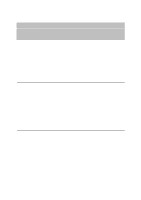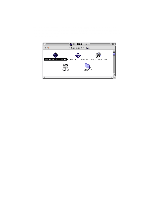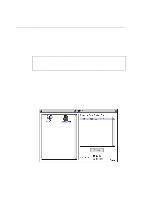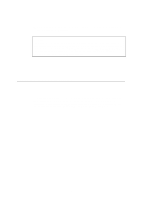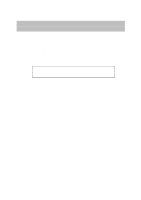Brother International HL 1270N Network Users Manual - English - Page 78
Configuring the Workstation (Windows 95/98), Exit the Print Manager.
 |
UPC - 012502526001
View all Brother International HL 1270N manuals
Add to My Manuals
Save this manual to your list of manuals |
Page 78 highlights
4. Click Capture and Permanent. 5. Close the window and select Options and then Printer Setup. 6. Choose the desired printer under Installed Printers. If the desired printer does not exist, select Add>> and select the printer from the List of Printers, and click on Install (normally you will need the printer driver diskette). 7. If the desired printer is not on the correct port, click on Connect, select the port, and click OK. 8. If desired, click Set as Default Printer to make the printer your default printer. 9. Exit the Print Manager. Configuring the Workstation (Windows 95/98) To use a NetWare print queue from Windows 95/98 workstation, first make sure that the appropriate NetWare drivers are installed. Then go to the Start button, choose Settings, and then select Printers. Double click on the Add Printer icon and then execute the following steps when you get to the Add Printer Wizard. 1. Click on Next, select Network Printer and click on Next again. 2. Select Browse, double click on the appropriate file server name, select the print queue, and click OK. Click on Next. 3. Select the desired printer (click Have Disk if your printer is not listed), and click on Next. 4. If the driver already exists, select Keep Existing Driver (if it does not, this step will be skipped), and then click on Next. 5. If desired, change the name of the printer and/or make it the default, and then click on Next. 6. Select Yes when you are asked "Would you like to print a test page?" Click on Finish. 6-17