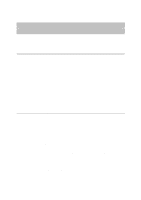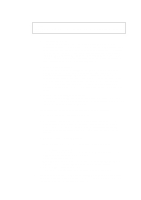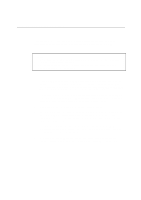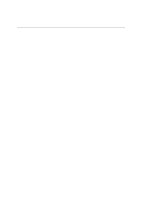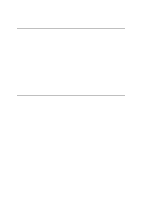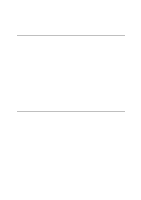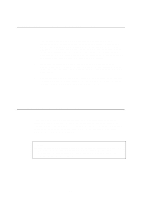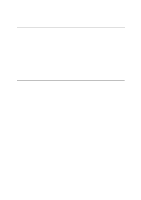Brother International HL 1270N Network Users Manual - English - Page 97
UNIX Troubleshooting
 |
UPC - 012502526001
View all Brother International HL 1270N manuals
Add to My Manuals
Save this manual to your list of manuals |
Page 97 highlights
UNIX Troubleshooting 1. Make sure that the /etc/printcap file (if applicable) is typed in correctly. In particular, look for missing ":" and "\" characters, because a small error anywhere in the file can have major consequences. Also check the /usr/spool directory to make sure that you have created a valid spool directory. 2. If you are using a Linux operating system, the X-Window Print tool program that is included with Linux may not properly configure the etc/printcap file for lpd operation, then you might also edit the etc/printcap file and change the following line in the entry for the printer. if :lp = /dev/null: \ then to :lp = :\ 3. If you are using a Berkeley-based UNIX, make sure that the daemon is started on Berkeley based systems with the command lpc start printer, where printer is the name of the local print queue. 4. If you are using an AT&T-based UNIX, make sure the printer is enabled (enable printer, where printer is the name of the local print queue). 5. Make sure that the lpr/lpd remote line printer service are running on the host computer (refer to your host computer documentation for information on how to do this). 6. If you are having trouble printing more than one job at a time, try increasing the IP timeout using the SET IP TIMEOUT command or using BRAdmin32. 7. If text or PCL jobs are run together, try setting the service (remote printer) with EOT set to string number 2 (E). For example: SET SERVICE BRN_xxxxxx_P1 EOT 2 8. If PostScript jobs fail to print or are run together, try setting the service (remote printer) with EOT set to string number 3 (control-D). For example: SET SERVICE BRN_xxxxxx_P1 EOT 3 9. If the lines of a text file are staggered, make sure that you have specified a remote printer (rp) name of TEXT in your /etc/printcap file. 10. If you are using Sun Solaris V2.4 or earlier, there is a bug which causes long print jobs to fail when using a print server. If you are having trouble printing long jobs (over 1MB), add the line mx#0 to your etc/printcap file entry. 10-5