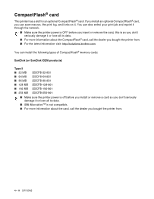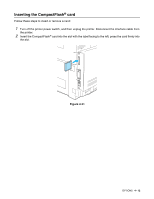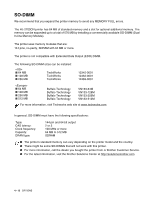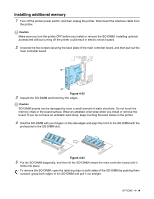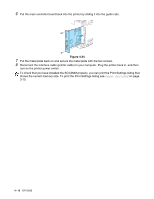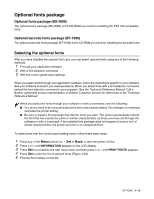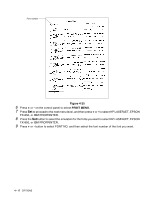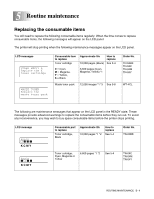Brother International HL 2700CN Users Manual - English - Page 104
Optional fonts package, Optional fonts package (BS-3000), Selecting the optional fonts - service manual
 |
UPC - 840356824994
View all Brother International HL 2700CN manuals
Add to My Manuals
Save this manual to your list of manuals |
Page 104 highlights
Optional fonts package Optional fonts package (BS-3000) The optional fonts package (BS-3000) is the CD-ROM you need for installing the PS3 136 compatible fonts. Optional barcode fonts package (BT-1000) The optional barcode fonts package (BT-1000) is the CD-ROM you need for installing the barcode fonts. Selecting the optional fonts After you have installed the optional font card, you can select optional fonts using any of the following methods: 1 Through your application software 2 With a font selection command 3 With the control panel menu settings. When you select fonts through your application software, follow the instructions specific to your software. See your software manual if you need assistance. When you select fonts with a font selection command, embed the font selection command in your program. See the Technical Reference Manual. Call a Brother authorized service representative or Brother Customer Service for references to the Technical Reference Manual. When you select the fonts through your software or with a command, note the following: ■ You do not need to be concerned about the font control panel setting. The software or command overrides the printer setting. ■ Be sure to install a font package that has the fonts you want. The printer automatically selects the font that has exactly the same or similar characteristics as those you have set through the software or with a command. If the installed font package does not happen to have a font of similar characteristics, the printer will print in an unexpected font. To select fonts with the control panel setting menu, follow these basic steps: 1 Press any of the Menu buttons (+, -, Set or Back) to take the printer off line. 2 Press + or - until INFORMATION appears on the LCD display. 3 Press Set to proceed to the next menu level, and then press + or - until PRINT FONTS appears. 4 Press Set to print the list of optional fonts (Figure 4-23). 5 Find the font number on the list. OPTIONS 4 - 16