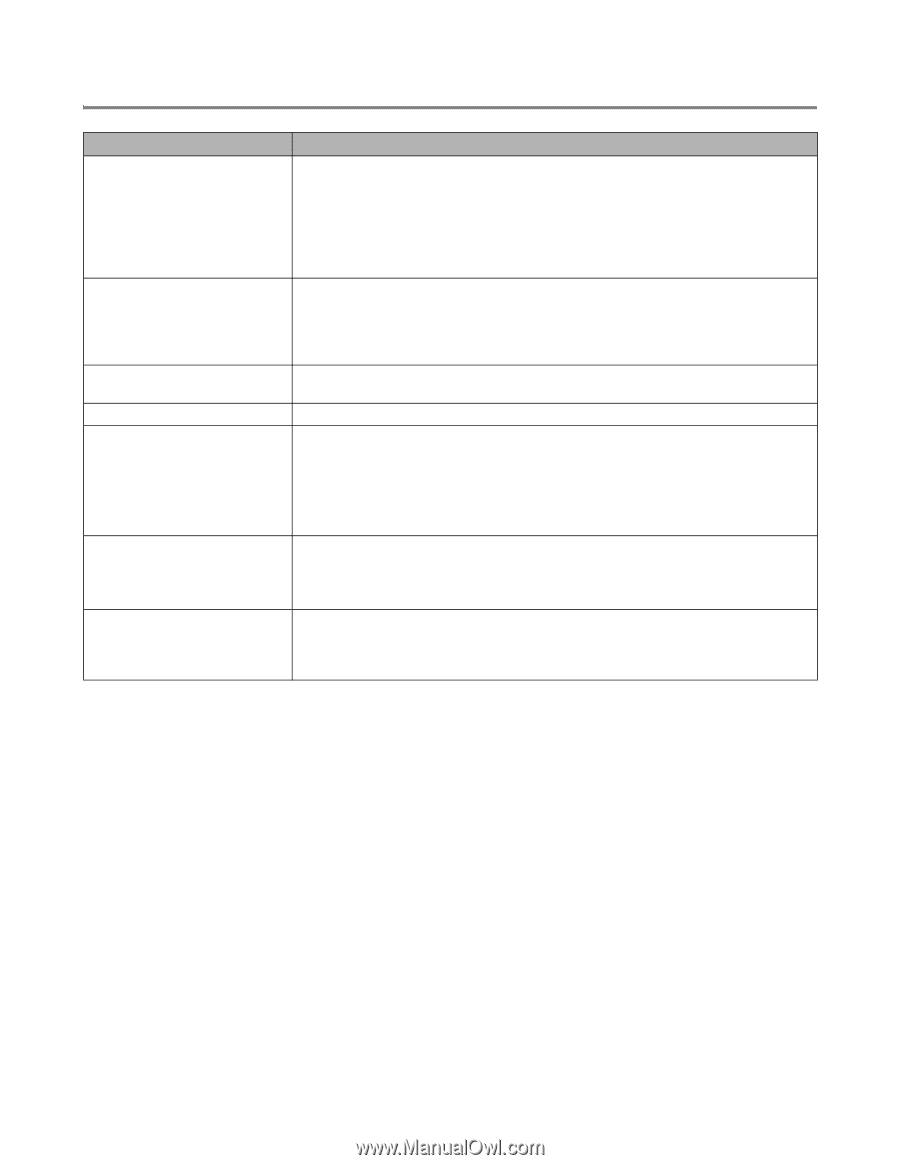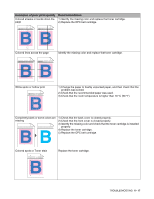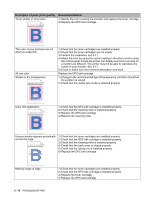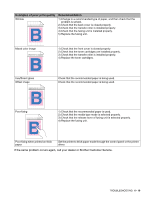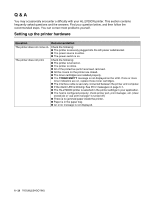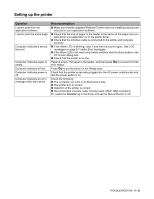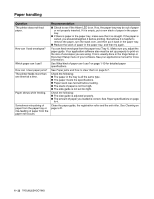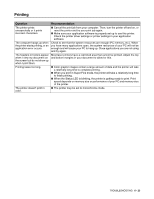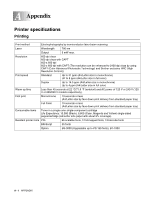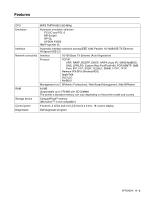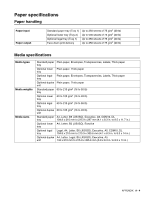Brother International HL 2700CN Users Manual - English - Page 155
Paper handling
 |
UPC - 840356824994
View all Brother International HL 2700CN manuals
Add to My Manuals
Save this manual to your list of manuals |
Page 155 highlights
Paper handling Question The printer does not feed paper. How can I load envelopes? Which paper can I use? How can I clear paper jams? The printer feeds more than one sheet at a time. Paper skews while feeding. Sometimes mis-picking of paper from the paper tray or mis-feeding of paper from the paper exit occurs. Recommendation ■ Check to see if the Alarm LED is on. If so, the paper tray may be out of paper or not properly inserted. If it is empty, put a new stack of paper in the paper tray. ■ If there is paper in the paper tray, make sure that it is straight. If the paper is curled, you should straighten it before printing. Sometimes it is helpful to remove the paper, turn the stack over, and then put it back in the paper tray. ■ Reduce the stack of paper in the paper tray, and then try again. You can feed envelopes from the paper tray (Tray 1). Make sure you adjust the paper guide. Your application software also must be set up properly to print on the size of envelopes you are using. This is usually done in the Page Setup or Document Setup menu of your software. See your applications manual for more information. See What kind of paper can I use? on page 1-10 for detailed paper specifications. See Paper jams and how to clear them on page 6-7. Check the following: ■ The paper in the tray is all the same type. ■ The paper meets the specifications. ■ Paper stack was fanned before loading. ■ The stack of paper is not too high. ■ The side guide is not set too tight. Check the following: ■ The side guide is adjusted properly. ■ The amount of paper you loaded is correct. See Paper specifications on page A-4. Clean the paper guide, the registration roller and the exit roller. See Cleaning on page 5-21. 6 - 22 TROUBLESHOOTING