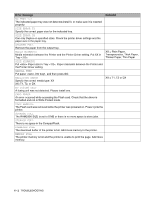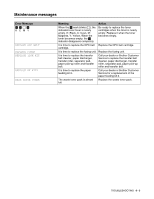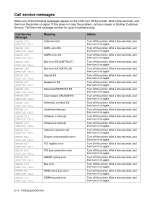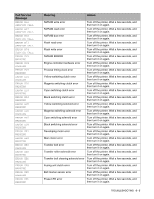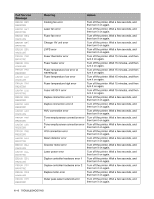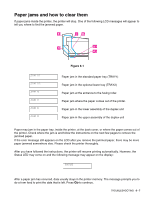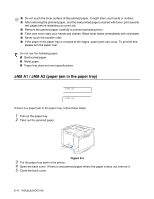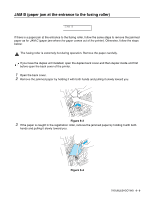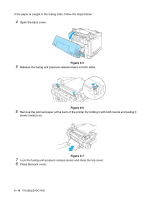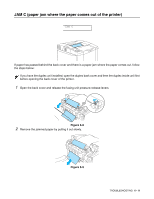Brother International HL 2700CN Users Manual - English - Page 140
Paper jams and how to clear them, - jam a1
 |
UPC - 840356824994
View all Brother International HL 2700CN manuals
Add to My Manuals
Save this manual to your list of manuals |
Page 140 highlights
Paper jams and how to clear them If paper jams inside the printer, the printer will stop. One of the following LCD messages will appear to tell you where to find the jammed paper. E CB D A1 A2 JAM A1 JAM A2 JAM B JAM C JAM D JAM E Figure 6-1 Paper jam in the standard paper tray (TRAY1) Paper jam in the optional lower tray (TRAY2) Paper jam at the entrance to the fusing roller. Paper jam where the paper comes out of the printer. Paper jam in the lower assembly of the duplex unit Paper jam in the upper assembly of the duplex unit Paper may jam in the paper tray, inside the printer, at the back cover, or where the paper comes out of the printer. Check where the jam is and follow the instructions on the next few pages to remove the jammed paper. If the error message still appears on the LCD after you remove the jammed paper, there may be more paper jammed somewhere else. Please check the printer thoroughly. After you have followed the instructions, the printer will resume printing automatically. However, the Status LED may come on and the following message may appear on the display: PAUSE After a paper jam has occurred, data usually stays in the printer memory. The message prompts you to do a form feed to print the data that is left. Press Go to continue. TROUBLESHOOTING 6 - 7