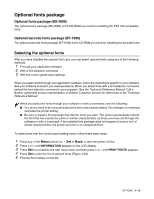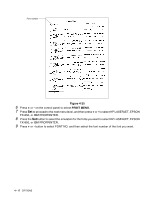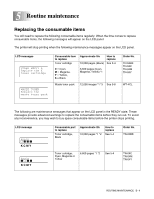Brother International HL 2700CN Users Manual - English - Page 109
Toner cartridges, Toner nearly empty message
 |
UPC - 840356824994
View all Brother International HL 2700CN manuals
Add to My Manuals
Save this manual to your list of manuals |
Page 109 highlights
Toner cartridges A new toner cartridge contains enough toner to print up to 10,000 pages for Black and up to 6,600 pages for Cyan, Magenta and Yellow A4 or Letter-size single-sided pages at about 5% coverage. ■ The amount of toner used varies depending on how much print is on the page and the print density setting. ■ If you change the print density setting for lighter or darker printing, the amount of toner that is used will change. ■ Wait to unpack the toner cartridge until immediately before you install it in the printer. Toner nearly empty message Check printed pages, page counter, and display messages regularly. If the indicator starts blinking, the printer has nearly run out of toner or the toner is not evenly distributed inside the cartridge. READY K C M Y *K stands for Black, C stands for Cyan, M stands for Magenta and Y stands for Yellow. Although you can print up to 300 (Black) and 500 (Cyan, Magenta and Yellow) additional pages (at 5% coverage) after the TONER LOW message first appears, be sure to replace the toner cartridge with a new one before it becomes completely empty. When this occurs, the indicator on the LCD panel will disappear. TONER EMPTY message When the following message appears on the LCD panel and the printer stops printing, you need to replace the toner cartridge: TONER EMPTY 5 - 4 ROUTINE MAINTENANCE