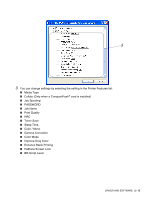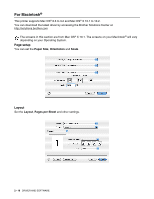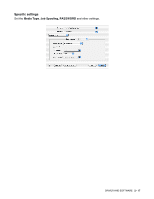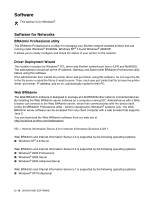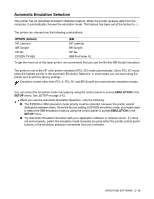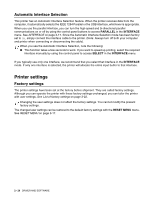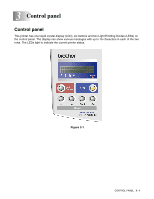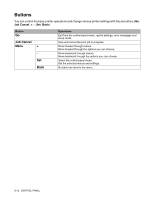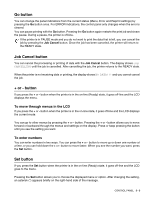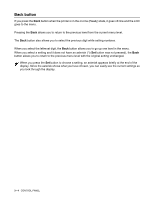Brother International HL 2700CN Users Manual - English - Page 57
Automatic Interface Selection, Printer settings, Factory settings - user manual
 |
UPC - 840356824994
View all Brother International HL 2700CN manuals
Add to My Manuals
Save this manual to your list of manuals |
Page 57 highlights
Automatic Interface Selection This printer has an Automatic Interface Selection feature. When the printer receives data from the computer, it automatically selects the IEEE 1284 Parallel or the USB interface, whichever is appropriate. When you use the parallel interface, you can turn the high-speed and bi-directional parallel communications on or off by using the control panel buttons to access PARALLEL in the INTERFACE menu. See INTERFACE on page 3-17. Since the Automatic Interface Selection mode has been factory set to ON, simply connect the interface cable to the printer. (Note: Always turn off both your computer and printer when connecting or disconnecting the cable). When you use the Automatic Interface Selection, note the following: ■ This function takes a few seconds to work. If you want to speed up printing, select the required interface manually by using the control panel to access SELECT in the INTERFACE menu. If you typically use only one interface, we recommend that you select that interface in the INTERFACE mode. If only one interface is selected, the printer will allocate the entire input buffer to that interface. Printer settings Factory settings The printer settings have been set at the factory before shipment. They are called factory settings. Although you can operate the printer with these factory settings unchanged, you can tailor the printer with user settings. See List of factory settings on page 3-22. Changing the user settings does not affect the factory settings. You cannot modify the present factory settings. The changed user settings can be restored to the default factory settings with the RESET MENU menu. See RESET MENU on page 3-17. 2 - 20 DRIVER AND SOFTWARE