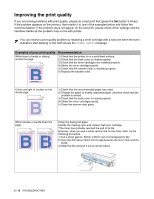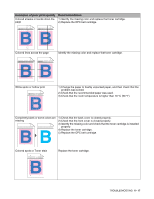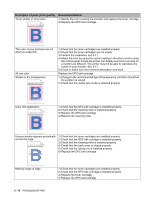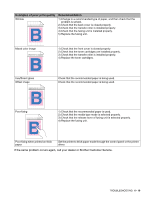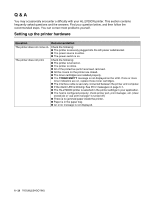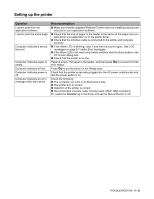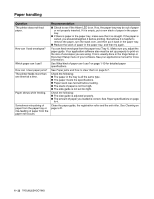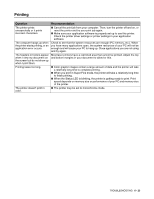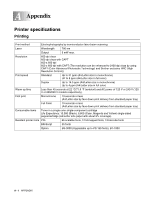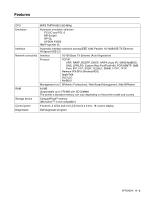Brother International HL 2700CN Users Manual - English - Page 154
Setting up the printer, Question, Recommendation
 |
UPC - 840356824994
View all Brother International HL 2700CN manuals
Add to My Manuals
Save this manual to your list of manuals |
Page 154 highlights
Setting up the printer Question I cannot print from my application software. I cannot print the entire page. Computer indicates a device time-out. Computer indicates paper is empty. Computer indicates off line Computer indicates power is off Computer indicates an error message other than above. Recommendation ■ Make sure that the supplied Windows® printer driver is installed properly and selected in your application software. ■ Check that the size of paper in the feeder is the same as the paper size you selected in your application or in the printer driver. ■ Check that the interface cable is connected to the printer and computer securely. ■ If the Alarm LED is blinking, clear it and then try to print again. See LCD messages on page 6-1 under Error messages. ■ If the Alarm LED is off, wait a short while and then click the Retry button in the PC screen dialog box. ■ Check that the printer is on line. Paper is empty. Put paper in the feeder, and then press Go to recover from the error status. Press Go to put the printer in the Ready state. Check that the printer is securely plugged into the AC power outlet/socket and that the power switch is on. Check the following; ■ The computer can work in bi-directional mode. ■ The printer port is correct. ■ Selection of the printer is correct. ■ Recommended interface cable is being used. (IEEE 1284 compliant) Or, select the Control tag in the driver and set the Status Monitor to off. TROUBLESHOOTING 6 - 21