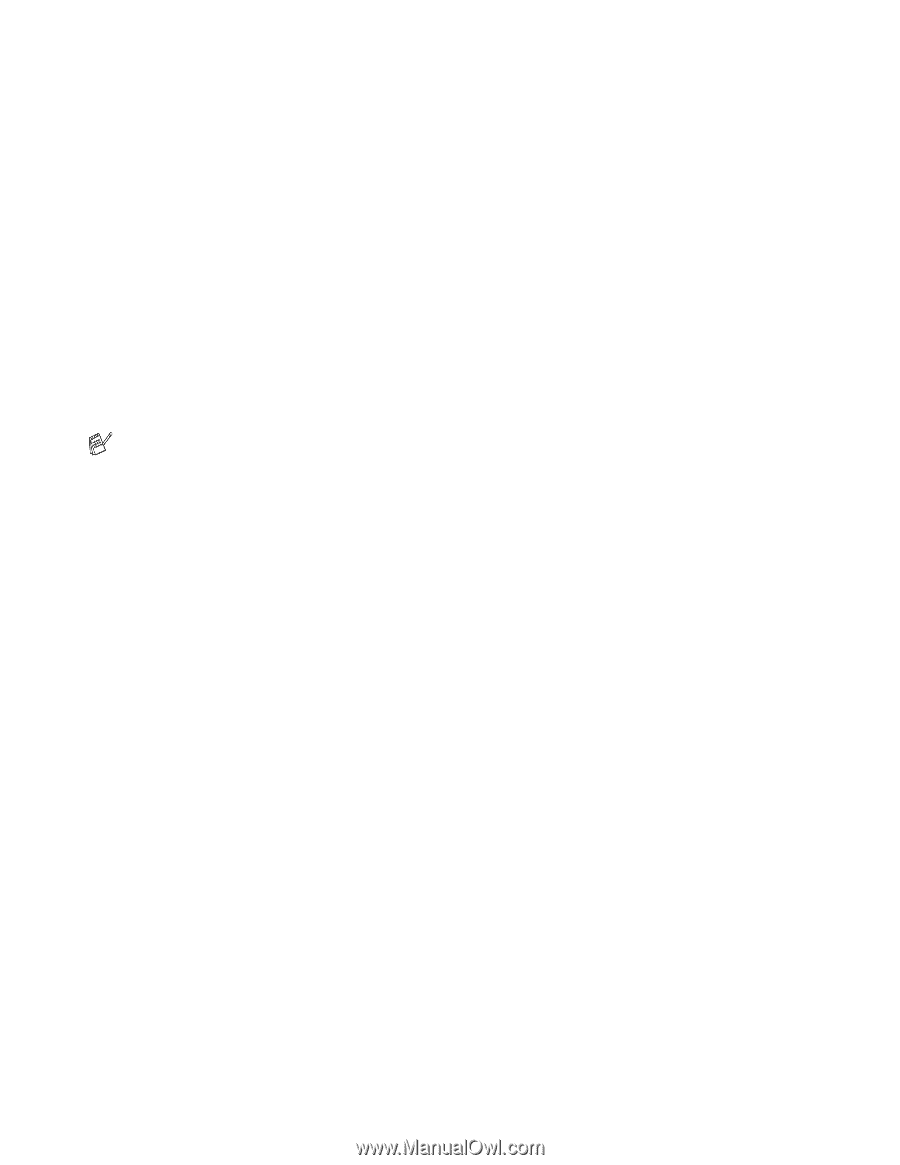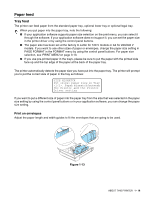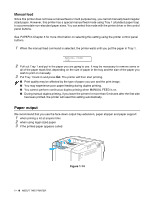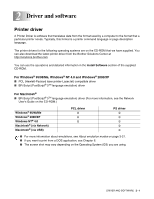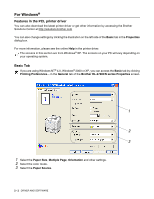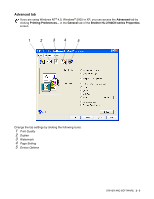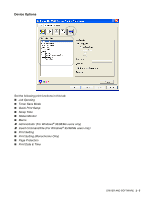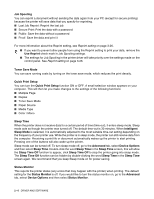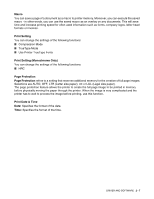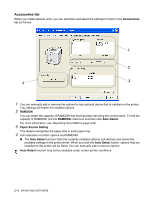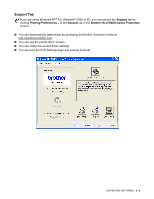Brother International HL 2700CN Users Manual - English - Page 41
Print Quality, Duplex, Watermark, Setting, Quality, Color Mode, Improve Gray Color
 |
UPC - 840356824994
View all Brother International HL 2700CN manuals
Add to My Manuals
Save this manual to your list of manuals |
Page 41 highlights
Print Quality Select the Quality, Color Mode, Improve Gray Color and Enhance Black Printing. ■ Quality You can select the following print quality settings. Normal 600 dpi class. Recommended for ordinary printing. Good print quality with reasonable print speeds. Fine 600 x 600 dpi. Print quality is higher. As a result, there will be more print data than when printing in Normal mode. This also causes longer print processing, data transfer and printing times. with CAPT* Choosing CAPT in the printer driver produces clearer colors and improves the appearance of print jobs containing photographic images. *CAPT (Color Advanced Photoscale Technology) It uses the color information contained in the image data to control the printed image color level. This results in a more accurate reproduction of the image. With CAPT On, the output resolution will be 2400 dpi class. This mode is recommended to print images and graphics. Print quality and print speeds are correlated. Higher print quality takes longer to print, while lower print quality takes less time to print. ■ Color Mode You can change the Color Matching mode as follows: ■ Match Monitor ■ Photo ■ Graphics ■ Vivid / Text ■ None ■ Improve Gray Color You can improve the image quality of shaded areas by ticking the Improve Gray Color check box. ■ Enhance Black Printing If the black graphic cannot be printed correctly, make the setting here. Duplex To use automatic duplex printing, you will need to install the optional duplex unit onto your printer. If you select the Duplex button, the dialog box for making duplex settings will appear. Six types of duplex binding directions are available for each orientation. Watermark You can place a watermarked logo or text in your documents. When you use a bitmap file as a watermark, you can change the size of the watermark and place it anywhere you like on the page. When you use text as a watermark, you can change the font, darkness and angle settings. Page Setting Change the print image scaling, and then select Mirror / Reverse print options. 2 - 4 DRIVER AND SOFTWARE