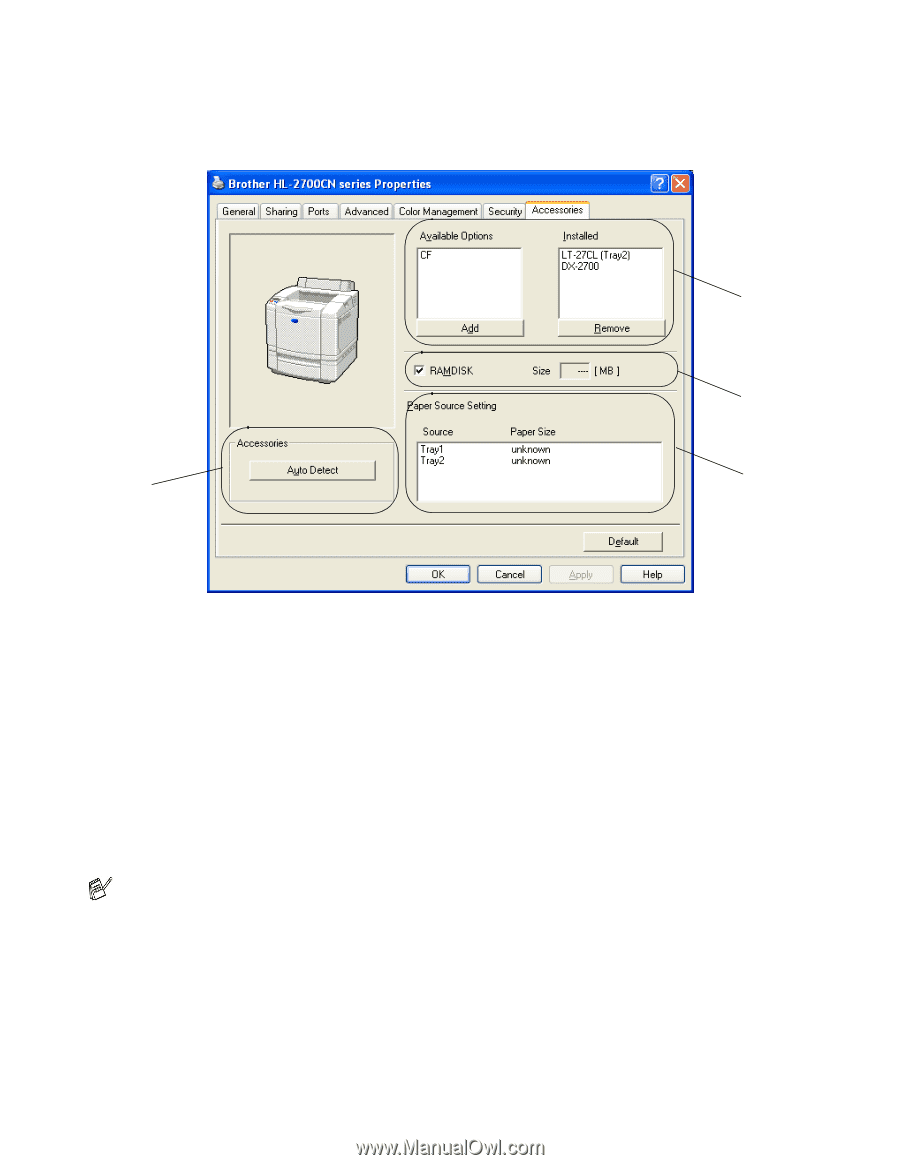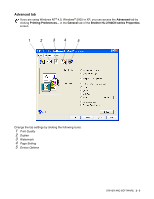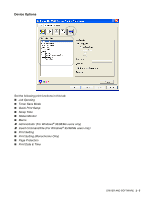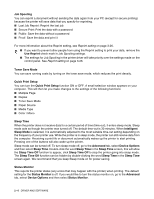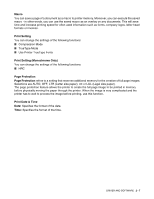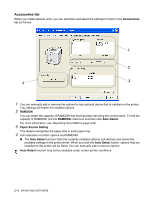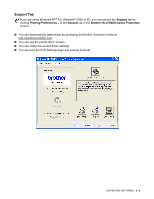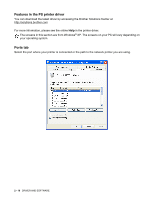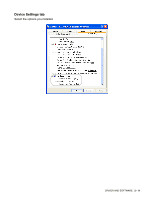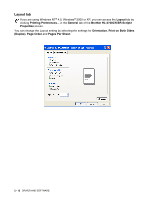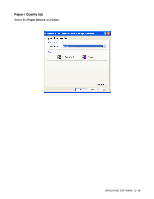Brother International HL 2700CN Users Manual - English - Page 45
Accessories tab, RAMDISK, Auto Detect, Paper Source Setting
 |
UPC - 840356824994
View all Brother International HL 2700CN manuals
Add to My Manuals
Save this manual to your list of manuals |
Page 45 highlights
Accessories tab When you install optional units, you can add them and select the settings for them in the Accessories tab as follows. 1 2 4 3 1 You can manually add or remove the options for any optional device that is installed on the printer. Tray settings will match the installed options. 2 RAMDISK You can detect the capacity of RAMDISK that that has been set using the control panel. To find the capacity of RAMDISK, tick the RAMDISK check box and then click Auto Detect. For more information, see Reprinting from RAM on page 3-26. 3 Paper Source Setting This feature recognizes the paper size in each paper tray. 4 Auto detection of printer options and RAMDISK ■ The Auto Detect function finds the currently installed optional unit devices and shows the available settings in the printer driver. When you click the Auto Detect button, options that are installed on the printer will be listed. You can manually add or remove options. Auto Detect function may not be available under certain printer conditions. 2 - 8 DRIVER AND SOFTWARE