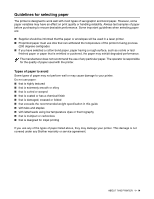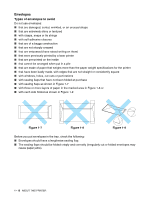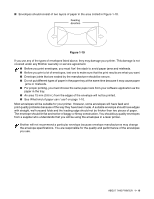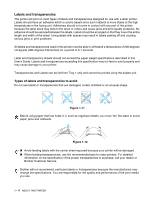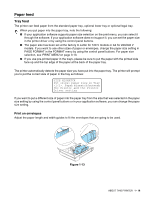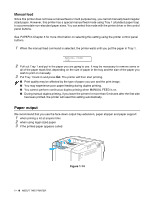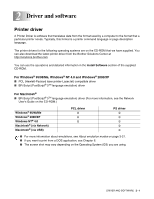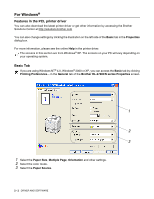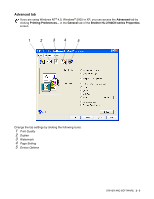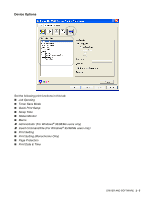Brother International HL 2700CN Users Manual - English - Page 37
Manual feed, Paper output - reset
 |
UPC - 840356824994
View all Brother International HL 2700CN manuals
Add to My Manuals
Save this manual to your list of manuals |
Page 37 highlights
Manual feed Since this printer does not have a manual feed or multi purpose tray, you cannot manually feed irregular sized paper. However, this printer has a special manual feed mode using Tray 1 (standard paper tray) to accommodate non-standard paper sizes. You can select this mode with the printer driver or the control panel buttons. See PAPER in Chapter 3 for more information on selecting this setting using the printer control panel buttons. 1 When the manual feed command is selected, the printer waits until you put the paper in Tray 1. MANUAL FEED =ON 2 Pull out Tray 1 and put in the paper you are going to use. It may be necessary to remove some or all of the paper stack first, depending on the size of paper in the tray and the size of the paper you wish to print on manually. 3 Put Tray 1 back in and press Go. The printer will then start printing. ■ Print quality may be affected by the type of paper you use and the print image. ■ You may experience poor paper feeding during duplex printing. ■ You cannot perform continuous duplex printing when MANUAL FEED is on. ■ During manual duplex printing, if you leave the printer for more than 5 minutes after the first side has been printed, the printer will reset this setting automatically. Paper output We recommend that you use the face down output tray extension, paper stopper and paper support: 1 when prining a lot at anyone time 2 when using legal sized paper 3 if the printed paper appears curled 1 - 19 ABOUT THIS PRINTER Figure 1-14