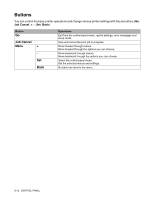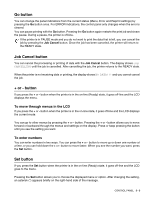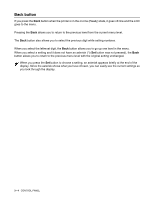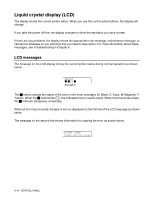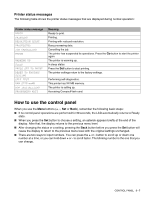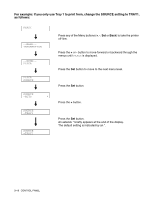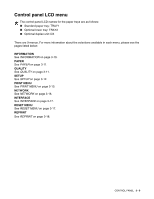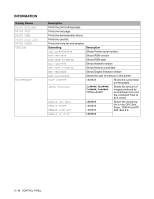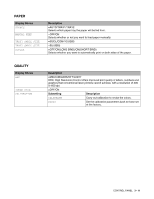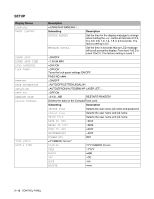Brother International HL 2700CN Users Manual - English - Page 64
Printer status messages, How to use the control panel
 |
UPC - 840356824994
View all Brother International HL 2700CN manuals
Add to My Manuals
Save this manual to your list of manuals |
Page 64 highlights
Printer status messages The following table shows the printer status messages that are displayed during normal operation: Printer status message READY PRINTING RESOLUTION ADAPT PROCESSING JOB CANCELLING PAUSE WARMING UP SLEEP PRESS SET TO PRINT RESET TO FACTORY SETTING SELF TEST RAM SIZE=xxMB NOW INITIALIZING PROGRAMING-WAIT Meaning Ready to print. Printing. Printing with reduced resolution. Busy processing data. Cancelling the job. The printer has suspended its operations. Press the Go button to start the printer again. The printer is warming up. In sleep status Press the Set button to start printing. The printer settings return to the factory settings. Performing self-diagnostics. This printer has XX MB memory. The printer is setting up. Accessing CompactFlash card. How to use the control panel When you use the Menu buttons (+, -, Set or Back), remember the following basic steps: ■ If no control panel operations are performed for 30 seconds, the LCD automatically returns to Ready state. ■ When you press the Set button to choose a setting, an asterisk appears briefly at the end of the display. After that, the display returns to the previous menu level. ■ After changing the status or a setting, pressing the Back button before you press the Set button will cause the display to return to the previous menu level with the original settings unchanged. ■ There are two ways to input numbers. You can press the + or - button to scroll up or down one number at a time, or you can hold down + or - to scroll faster. The blinking number is the one that you can change. CONTROL PANEL 3 - 7