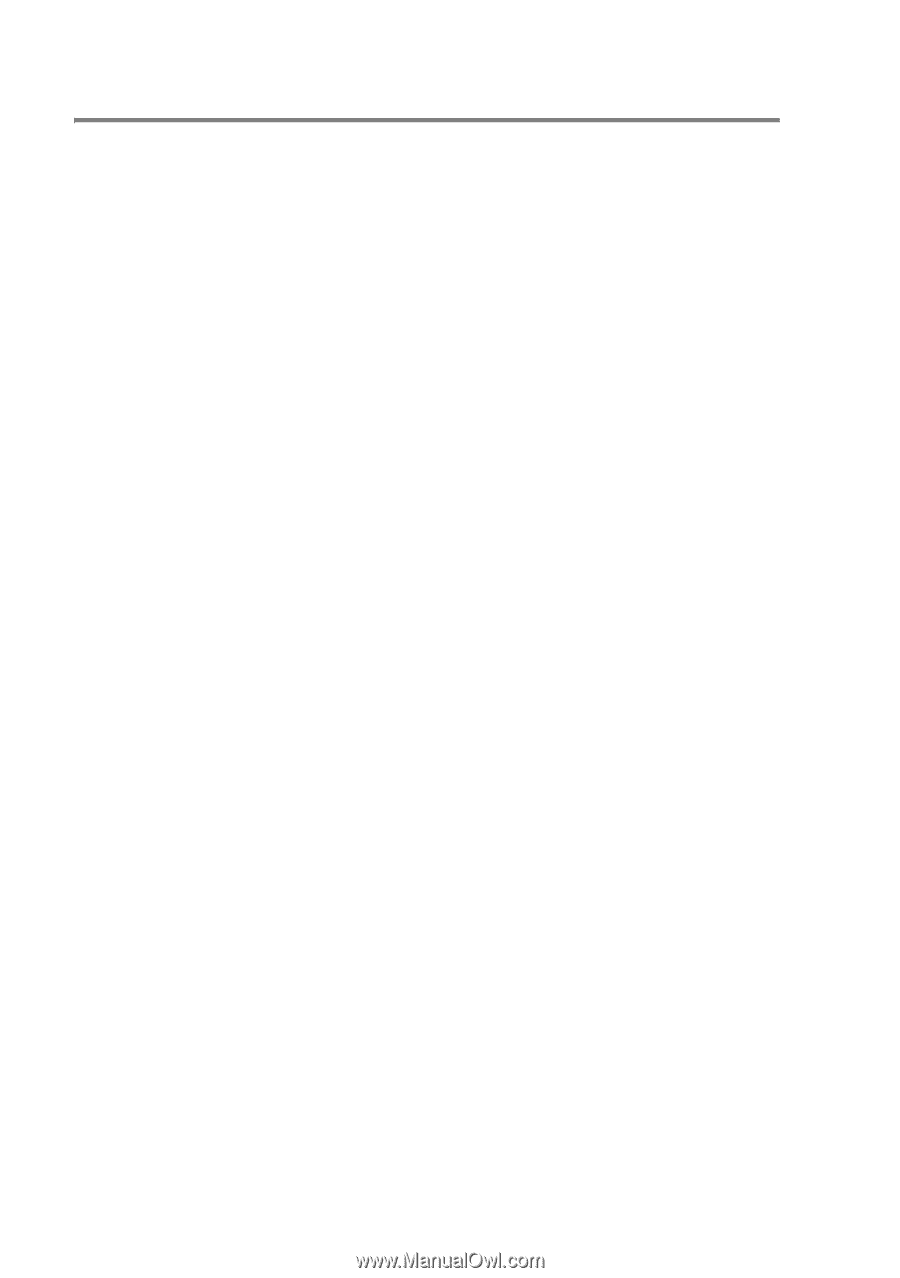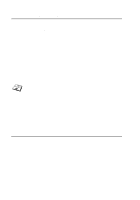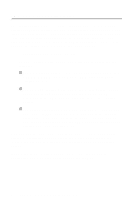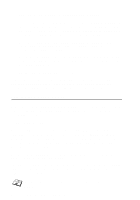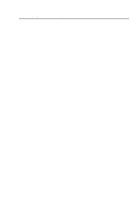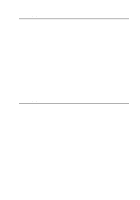Brother International HL-7050N Network Users Manual - English - Page 107
VMS LAT Host Configuration, SYS$STARTUP:LAT$STARTUP, LTAxxx, SHOW PORT, BRN_x, BRN_310107
 |
UPC - 012502603375
View all Brother International HL-7050N manuals
Add to My Manuals
Save this manual to your list of manuals |
Page 107 highlights
VMS LAT Host Configuration The configuration process requires that you have system manager privileges. Before starting the LAT configuration process, you must first make sure that LAT has been started on your system. If you are currently using terminal servers on your network, then LAT has probably already been activated. If LAT is not started, you need to execute the following command before proceeding: @SYS$STARTUP:LAT$STARTUP 1 Before creating a print queue, you will need to determine the following: n The VMS queue name. This can be any unique name. (Do a SHOW QUEUE command at the VMS prompt to list the existing queues). n The LAT application port. The name of this port is LTAxxx, where xxx is any unused number (do a SHOW PORT command in the VMS LATCP program to see the existing ports). n The print server node name and port name . The default node name is BRN_xxxxxx, where xxxxxx is the last six digits of the MAC address (Ethernet address), for example, BRN_310107). You can see the name of your print server by printing out a configuration page. You can find the node name and MAC address by printing out the printer configuration page. Refer to the Quick Setup Guide for information on how to print the configuration page on your print server. If you wish to use a different node name, use the BRAdmin application or a web browser to change the name. 9 - 2 LAT NETWORK CONFIGURATION