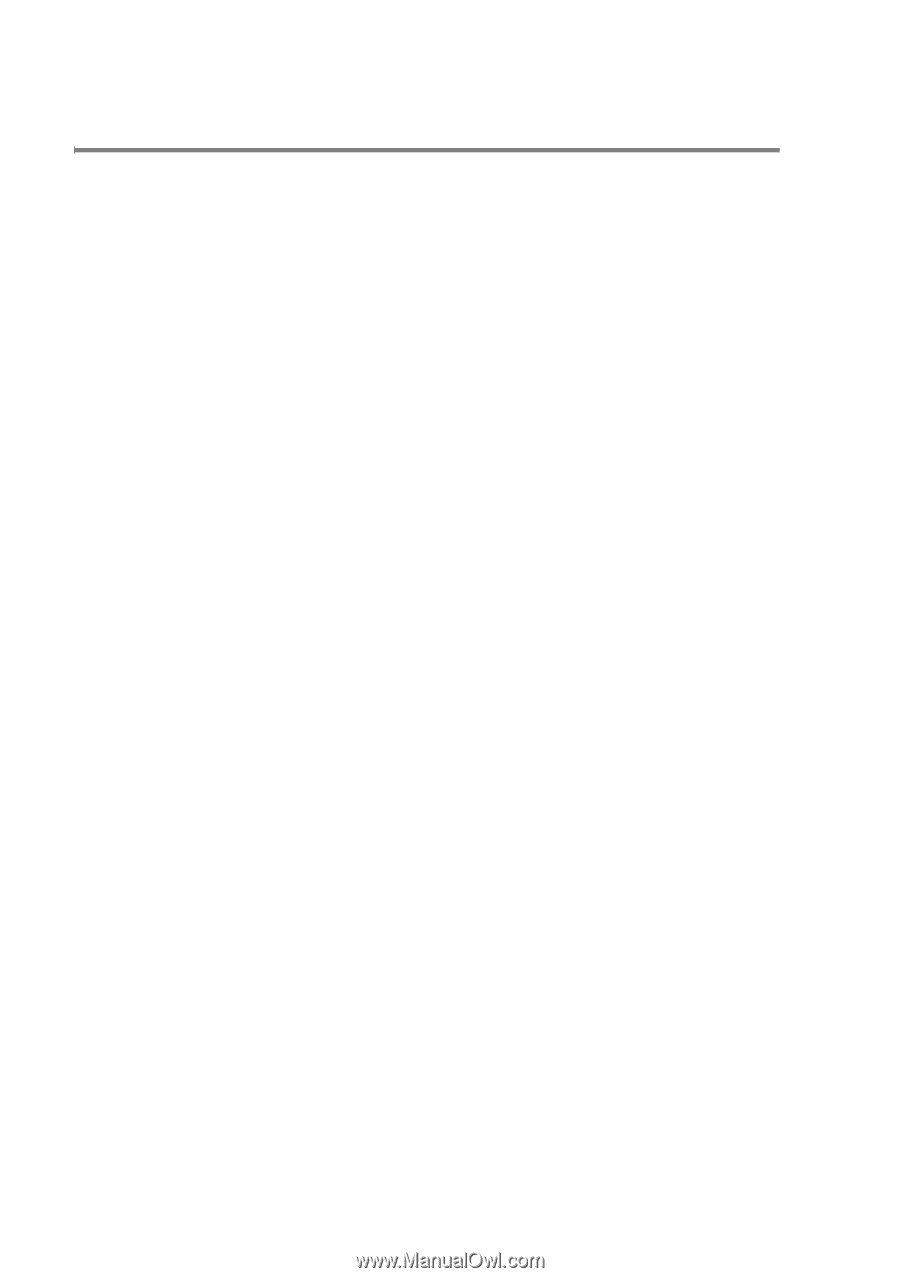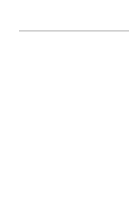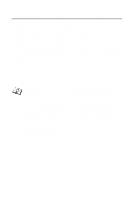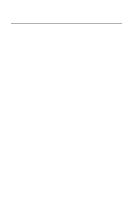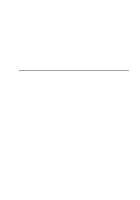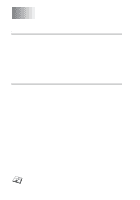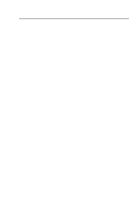Brother International HL-7050N Network Users Manual - English - Page 135
Changing the IP Address settings with the TELNET Console, access, Local>, SET IP ADDRESS, ipaddress
 |
UPC - 012502603375
View all Brother International HL-7050N manuals
Add to My Manuals
Save this manual to your list of manuals |
Page 135 highlights
Changing the IP Address settings with the TELNET Console You can also use the TELNET command to change the IP address. Using TELNET is effective way, when you change the IP address. But a valid IP address must already be programmed into the print server. If you are using the TELNET, you will be expected to enter the password of the print server. Press RETURN and enter the default password of access in response to the "#" prompt (it will not echo). You will be prompted for a user name. Enter anything in response to this prompt. You will then get the Local> prompt. Type SET IP ADDRESS ipaddress, where ipaddress is the desired IP address you wish to assign to the print server (check with your network manager for the IP address to use). For example: Local> SET IP ADDRESS 192.189.207.3 You will now need to set the subnet mask by typing SET IP SUBNET subnet mask, where subnet mask is the desired subnet mask you wish to assign to the print server (check with your network manager for the subnet mask to use). For example: Local> SET IP SUBNET 255.255.255.0 If you do not have any subnets, use one of the following default subnet masks: 255.255.255.0 for class C networks 255.255.0.0 for class B networks 255.0.0.0 for class A networks The leftmost group of digits in your IP address can identify the type of network you have. The value of this group ranges from 192 through 255 for Class C networks (e.g., 192.189.207.3), 128 through 191 for Class B networks (e.g.,128.10.1.30), and 1 through 127 for Class A networks (e.g., 13.27.7.1). 12 - 12 TCP/IP CONFIGURATION