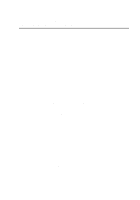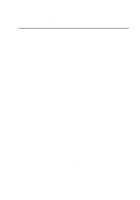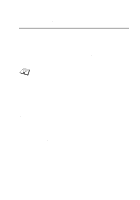Brother International HL-7050N Network Users Manual - English - Page 82
Configuring the Brother Print Server (Queue Server Mode in NDS mode) using PCONSOLE and BRCONFIG
 |
UPC - 012502603375
View all Brother International HL-7050N manuals
Add to My Manuals
Save this manual to your list of manuals |
Page 82 highlights
Configuring the Brother Print Server (Queue Server Mode in NDS mode) using PCONSOLE and BRCONFIG 1 Make sure that you are logged in as ADMIN in NDS mode on the NetWare 4.1x file server. 2 Run the PCONSOLE utility from PC workstation. 3 Select print servers from the Available Options menu. 4 Press INSERT and enter the print server name. Enter the NetWare print service name of the print server exactly as it appeared in the printer configuration page (the default name is BRN_xxxxxx_P1, where xxxxxx is the last six digits of the Ethernet address (MAC address), unless you changed the name to something else). You can find the NetWare print service name and MAC address by printing out the printer configuration page. Refer to the Quick Setup Guide for information on how to print the configuration page on your print server. Important: Do not assign a password to the print server or it will not log in. 5 Return to the main Available Options menu by pressing ESCAPE. 6 Select Print Queues. 7 Press INSERT type in the desired print queue name (you will also be asked for a volume name. Press INSERT and select the appropriate volume), and press ESCAPE to return to the main menu. 8 Make sure that the new queue name is highlighted, and press ENTER. 9 Select print servers and press ENTER to specify which network print servers can print jobs from this print queue. The list will be empty, since none have been selected. NOVELL NETWARE PRINTING 6 - 16