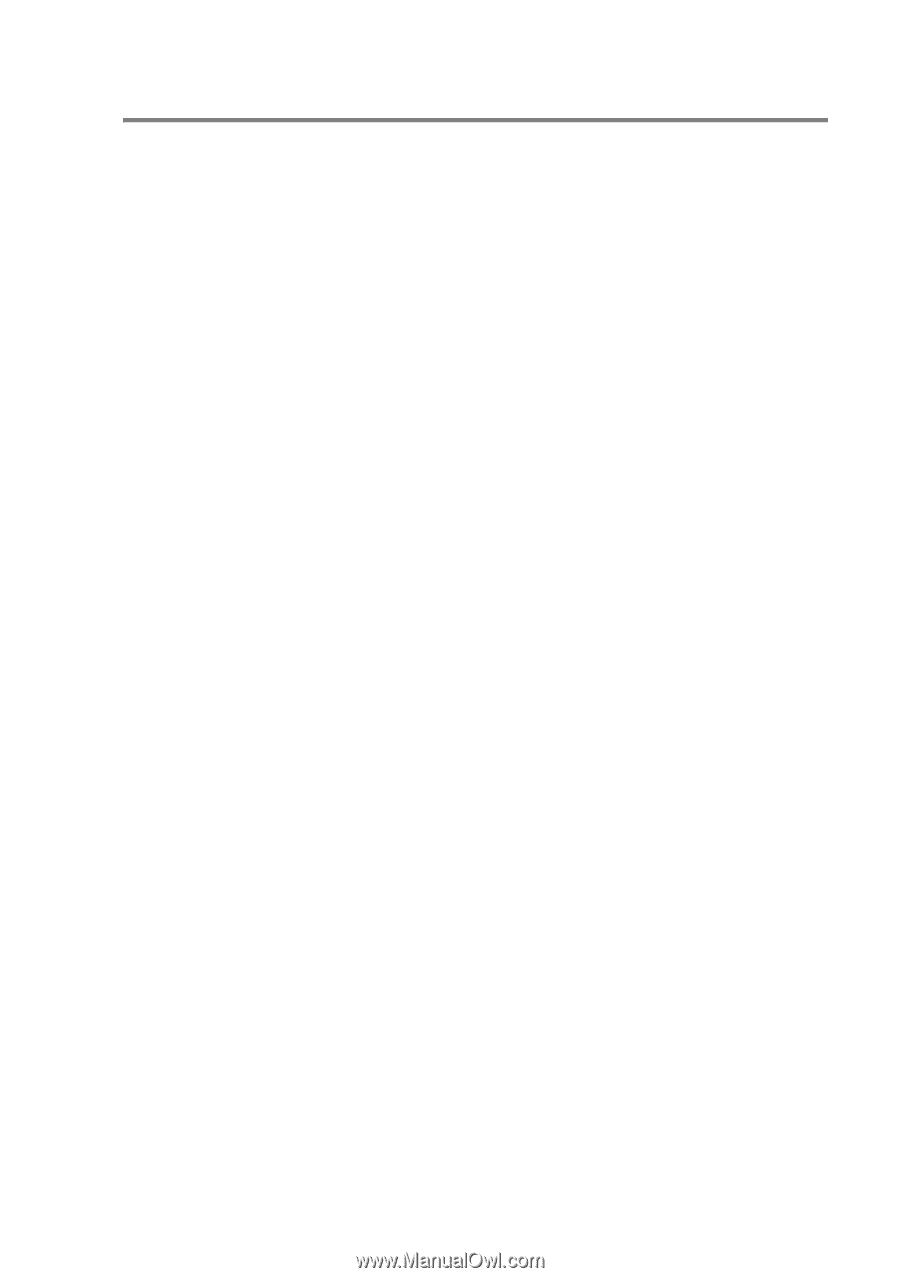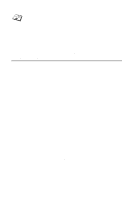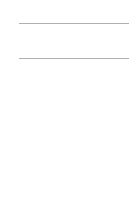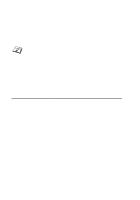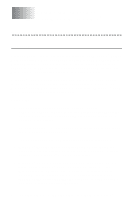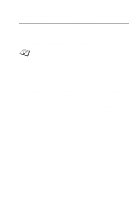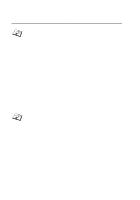Brother International HL-7050N Network Users Manual - English - Page 52
LAN Server/OS/2 Warp Server Configuration, Server Configuration:, Workstation Configuration:
 |
UPC - 012502603375
View all Brother International HL-7050N manuals
Add to My Manuals
Save this manual to your list of manuals |
Page 52 highlights
LAN Server/OS/2 Warp Server Configuration As Brother print servers support the SMB protocol over TCP/IP via a NetBIOS interface, you can easily configure your printer to work with an IBM LAN Server and OS/2 Warp Server networks that have IBM TCP/IP V2.0 or later installed on the fileserver. Use the following procedure to configure the LAN Server, OS/2 Warp Server or OS/2 Warp connect workstation. Server Configuration: 1 Open the Templates folder on the OS/2 desktop. 2 Using the right mouse button, drag the Printer template onto the desktop. 3 Type in any desired name for the printer from the Create a Printer window. 4 Choose an unused port (for example, LPT3) to connect to the printer. 5 Choose the appropriate printer driver from the list. 6 Click Create and then OK. 7 If desired, indicate whether you want to share the printer. Workstation Configuration: On each workstation that you wish to print from, execute the following step: Go to the DOS or OS/2 command prompt and enter the command: NET USE LPTx: \\NodeName\ServiceName Where x is the LPT port number (1 through 9), NodeName is the NetBIOS Name of the print server (usually BRN_xxxxxx by default, where xxxxxx is the last six digits of Ethernet address) and ServiceName is the service name of the print server (BINARY_P1 by default). For example: NETBIOS PEER TO PEER PRINTING 4 - 8