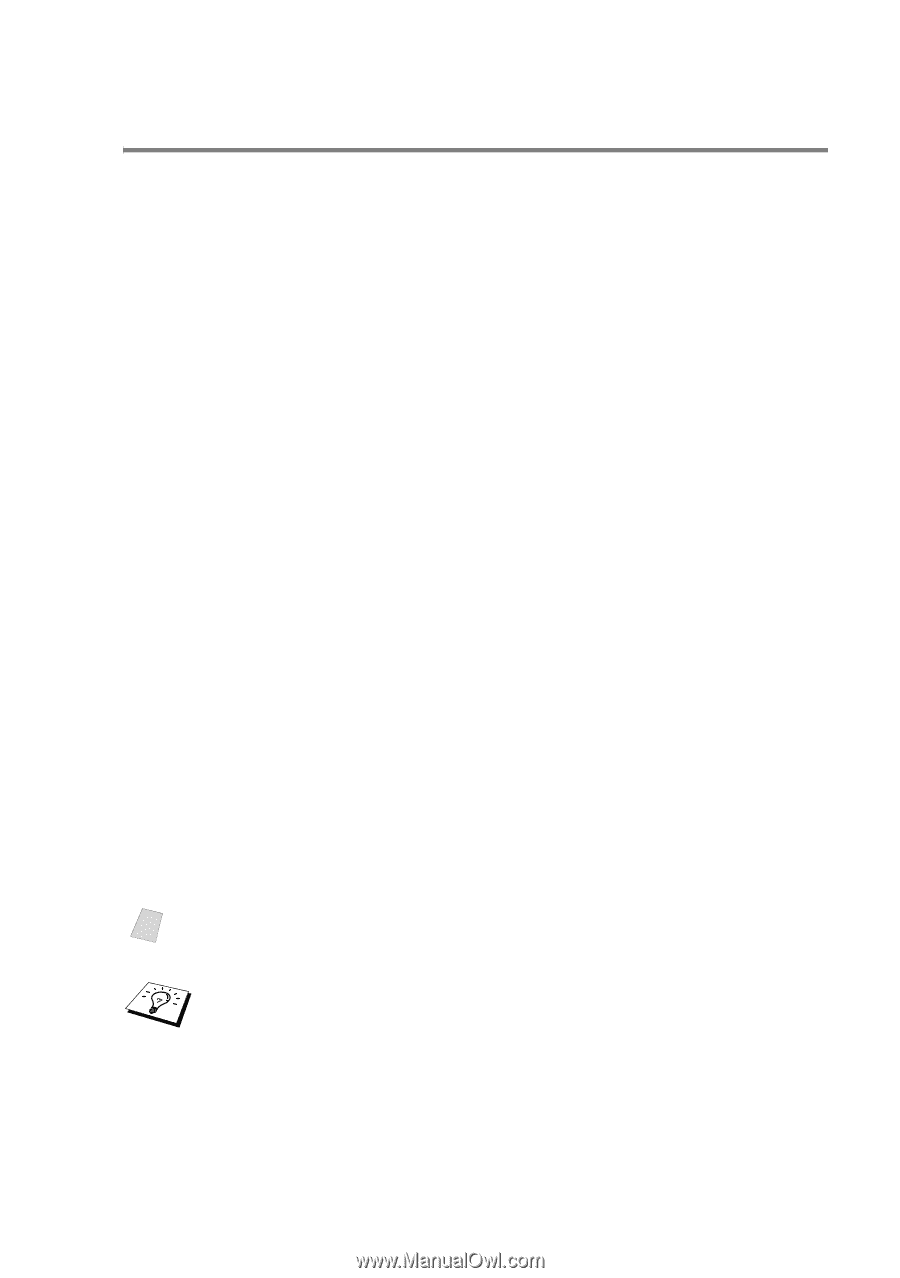Brother International HL-7050N Network Users Manual - English - Page 36
Windows® NT 3.5x Printing (Printer Driver not yet installed), TCP/IP PRINTING 2 - 10
 |
UPC - 012502603375
View all Brother International HL-7050N manuals
Add to My Manuals
Save this manual to your list of manuals |
Page 36 highlights
Windows® NT 3.5x Printing (Printer Driver not yet installed) If you have Windows® NT 3.5 or 3.51, use the following procedure to configure the print server. 1 Go to the Main window and select the Print Manager icon. 2 Select Printer menu. 3 Select Create Printer. 4 Enter any name for the Printer Name. 5 Select Driver. Choose the appropriate driver. 6 Select Description. Enter anything for the description. 7 Select Print to and then select Other. 8 Select LPR Port. 9 Type in the IP address that you assigned to the print server in the Name or address of host server providing lpd: box. If you have edited your HOSTS file or are using Domain Name System, enter the name associated with the print server, instead of an IP address. 10 Type in the print server service name in the Name of printer on that Machine. If you do not know which service name to use, enter BINARY_P1 and then click on OK. Note Refer to Appendix for more information on Service Names. Share the printer if necessary. TCP/IP PRINTING 2 - 10