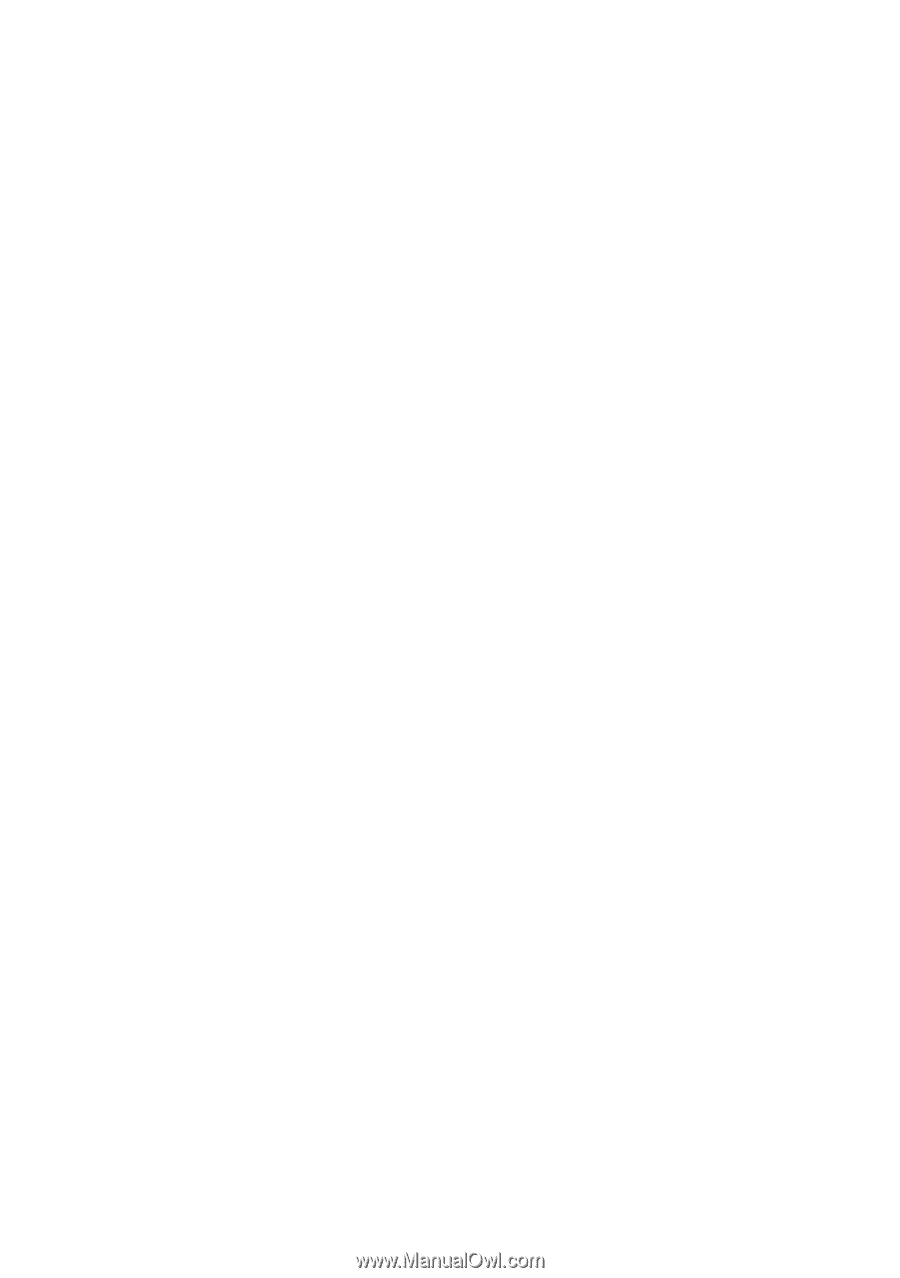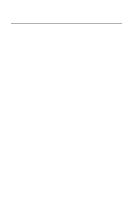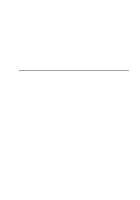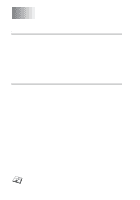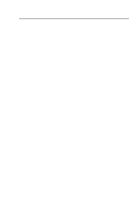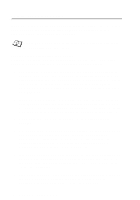Brother International HL-7050N Network Users Manual - English - Page 138
to Peer LPR, Internet Printing or Web Browser, NT/LAN Server, Windows
 |
UPC - 012502603375
View all Brother International HL-7050N manuals
Add to My Manuals
Save this manual to your list of manuals |
Page 138 highlights
a If you are using TCP/IP: Try pinging the print server from the host operating system command prompt with the command: ping ipaddress Where ipaddress is the print server IP address (note that in some instances it can take up to two minutes for the print server to load its IP address after setting the IP address). If a successful response is received, then proceed to the UNIX, TCP/IP Windows® NT/LAN Server, Windows®98/95/Me Peer to Peer (LPR), Internet Printing or Web Browser troubleshooting section. Otherwise, proceed to step 3, and then go to TCP/IP Troubleshooting section. b If you are using Novell system: Verify that the print server can be seen on the network. To do this, login as the SUPERVISOR (not as someone with supervisor privileges) or ADMIN (for Netware 4 or later servers), go into PCONSOLE or NWADMIN, select PRINT SERVER INFORMATION, and select the name of the print server (make sure that you have entered the print server name). If you can see Print Server Status and Control in the menu, then the Brother print server is visible to the network, proceed to the Novel NetWare Installation Troubleshooting Section. Otherwise, go to step 3. c If you are running AppleTalk for Macintosh: Make sure that you can see the print server name under the LaserWriter 8 icon in the Chooser. If it is visible, then the connection is good, so proceed to the AppleTalk for Macintosh Section. Otherwise, go to step 3. 3 If you cannot make any of the connections in step 2, check the following: a Make sure the printer is powered on and on-line. b Check the cabling, network connection, and print out a configuration page in the Network STATISTICS information to see if bytes are being transmitted and received. c Check to see if there is any LED activity. TROUBLESHOOTING 13 - 2