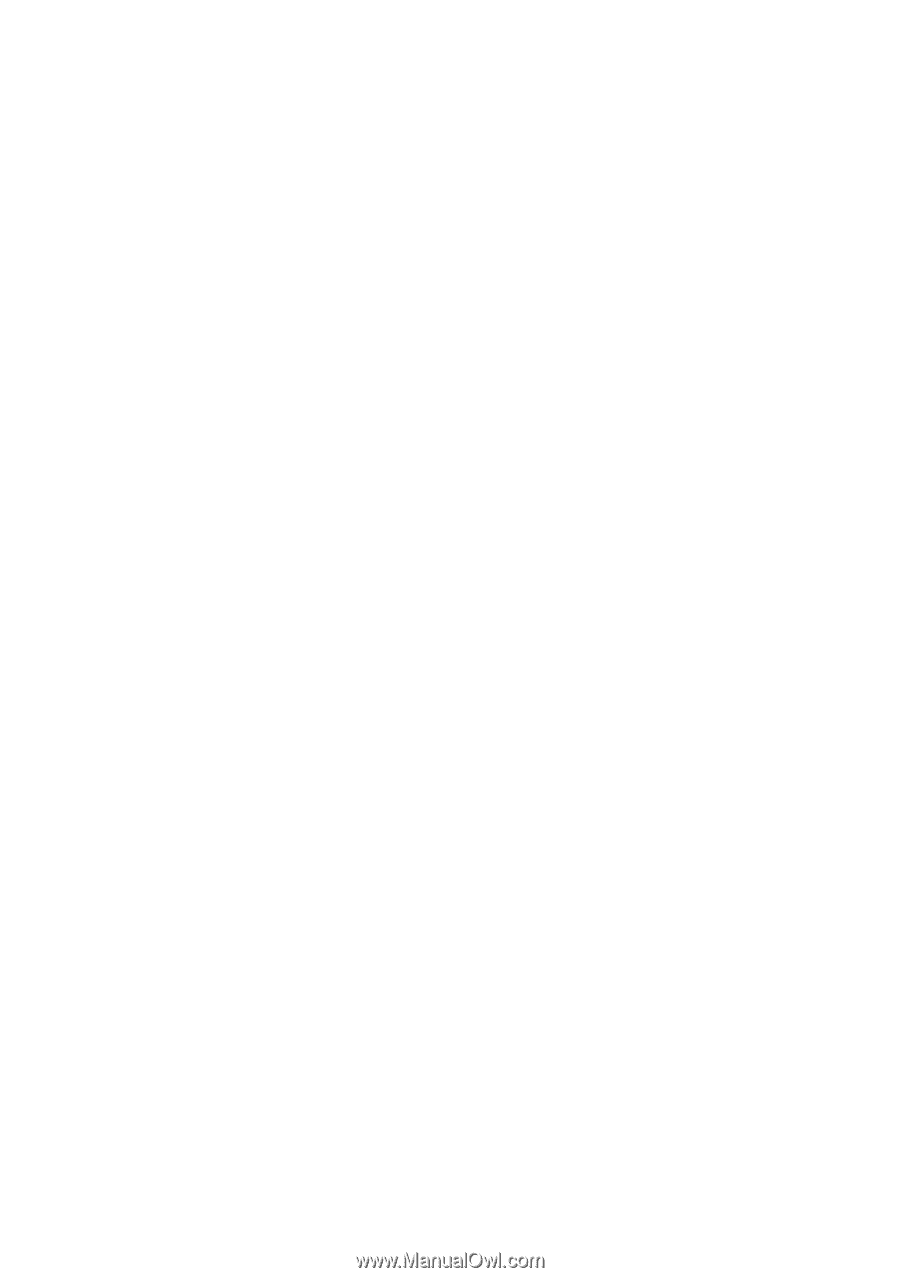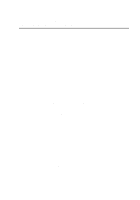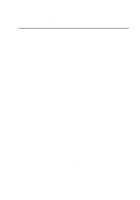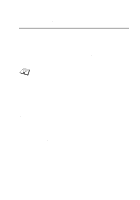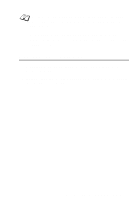Brother International HL-7050N Network Users Manual - English - Page 83
Available Options, Printers, Printer Configuration, Window, Print Queues Assigned: See List, Available
 |
UPC - 012502603375
View all Brother International HL-7050N manuals
Add to My Manuals
Save this manual to your list of manuals |
Page 83 highlights
10 Press INSERT to get a list of the queue server candidates and select the NetWare print server name from step 4, which will then be added to the list. Press ENTER. And then, press ESCAPE several times to return to the main Available Options menu. 11 Select Printers from the Available Options menu. 12 Press INSERT and enter a descriptive name for the printer. 13 Make sure that the new printer name is highlighted, and then press ENTER. You will be shown the Printer Configuration Window. 14 Select Print Queues Assigned: (See List), and then press ENTER. The list of print queues will be empty, since none has been selected. 15 Press INSERT to get a list of the print queues and select the print queue name which you entered in Step 7. 16 Press ESCAPE several times and go back to the Available Options menu. 17 Select print servers and select the name of the print server that you entered in Step 4. 18 Highlight the Printers option in the print server Information menu. 19 Press INSERT and select the name of the printer you entered in Step 12. 20 Press ESCAPE several times to return to DOS. 21 Execute the BRCONFIG from the Windows® menu. Select the print server from the list of print servers. When you get the message that the print server is connected, press the ENTER key and type the default password of access in response to the # prompt (the password will not echo), and then press the ENTER key again in response to the ENTER Username> prompt. When you get the Local> prompt, type: 6 - 17 NOVELL NETWARE PRINTING