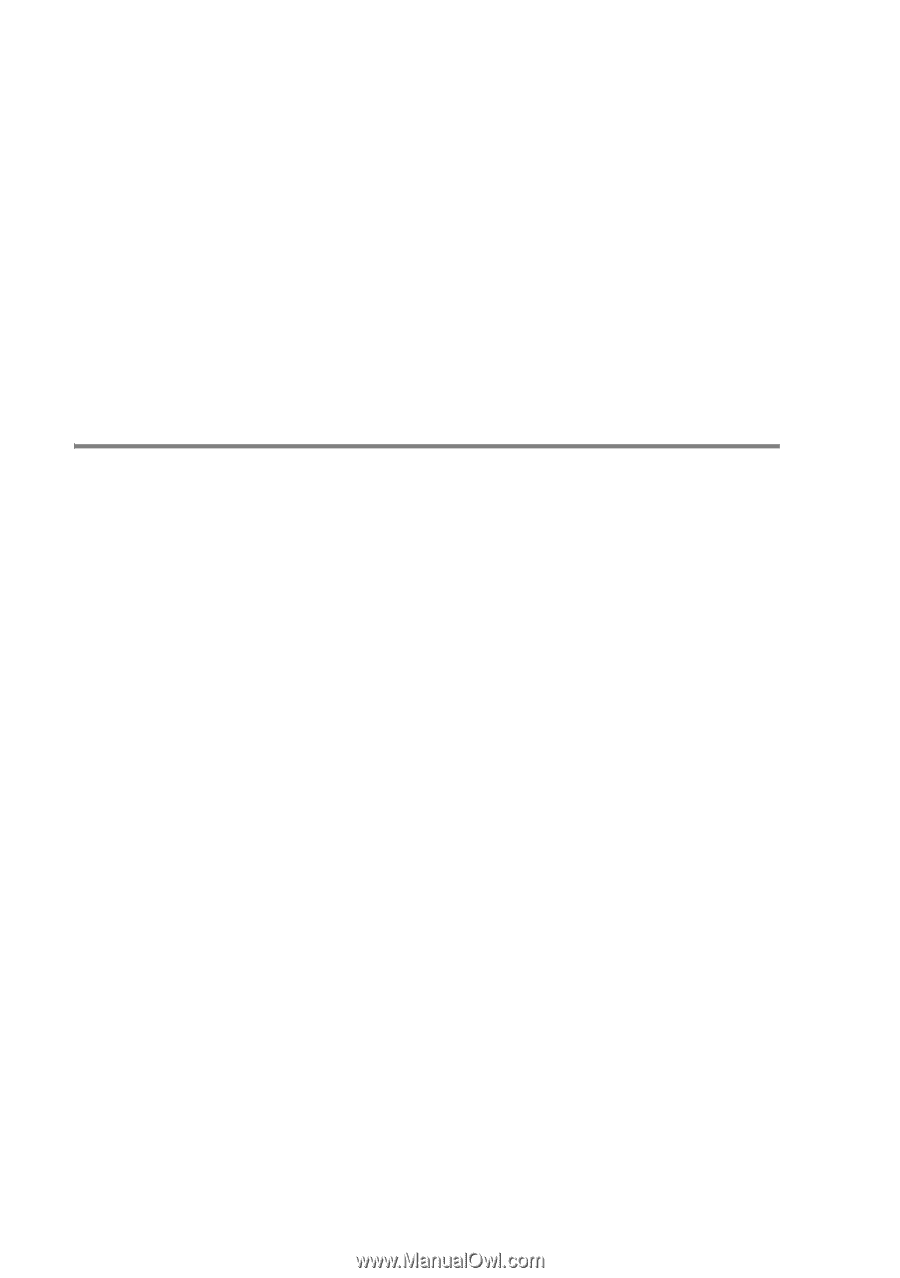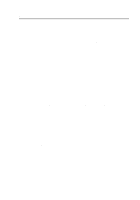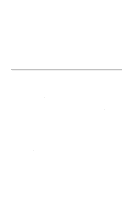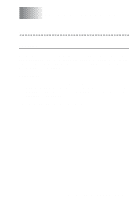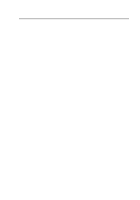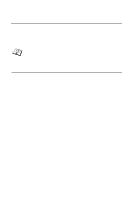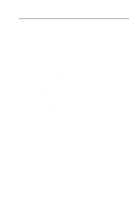Brother International HL-7050N Network Users Manual - English - Page 65
Specifying a different URL, Browse, Add Printer Wizard, Finish, Get More Info, More Info
 |
UPC - 012502603375
View all Brother International HL-7050N manuals
Add to My Manuals
Save this manual to your list of manuals |
Page 65 highlights
8 Click the Browse button and select the CD-ROM or network share that contains the appropriate Brother printer driver. 9 Now specify the model name of the printer. 10 If the printer driver that you are installing does not have a Digital Certificate you will see a warning message. Click Yes to continue with the installation. The Add Printer Wizard will then complete. 11 Click the Finish button and the printer is now configured and ready to print. To test the printer connection, print a test page. Specifying a different URL Please note that there are several possible entries that you can enter for the URL field. http://printer_ip_address:631/ipp This is the default URL and we recommend that you use this URL. Please note the Get More Info option will not display any printer data. http://printer_ip_address:631/ipp/port1 This is for HP JetDirect compatibility. Please note the Get More Info option will not display any printer data. http://printer_ip_address:631/ If you forget the URL details, you can simply enter the above text and the printer will still receive and process data. please note the Get More Info option will not display any printer data. If you are using the built in service names that the Brother print server supports, you can also use the following: (However, please note the Get More Info option will not display any printer data). http://printer_ip_address:631/brn_xxxxxx_p1 http://printer_ip_address:631/binary_p1 http://printer_ip_address:631/text_p1 http://printer_ip_address:631/postscript_p1 http://printer_ip_address:631/pcl_p1 http://printer_ip_address:631/brn_xxxxxx_p1_at Where printer_ip_address is the IP address of the printer. 5 - 12 CONFIGURING INTERNET PRINTING FOR WINDOWS®