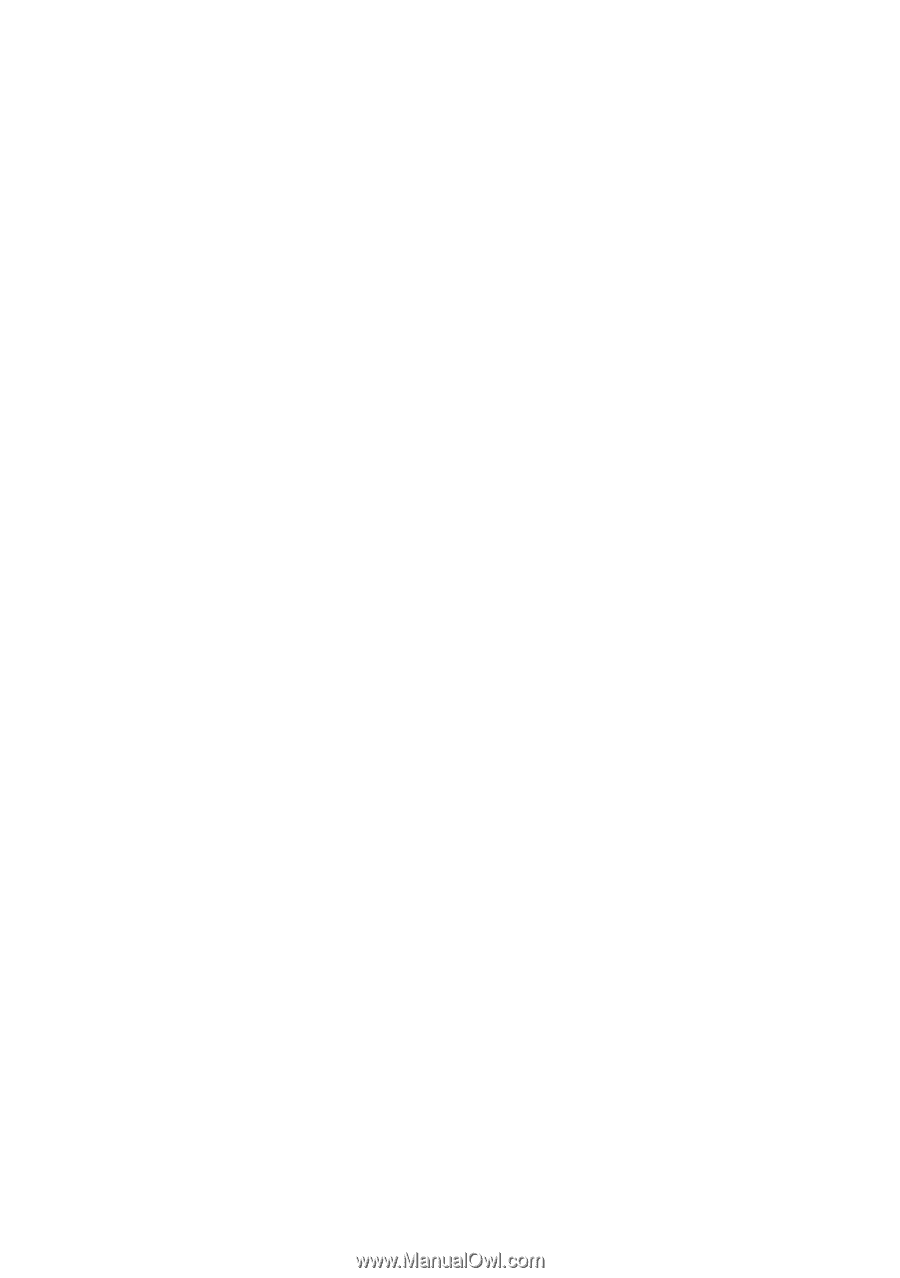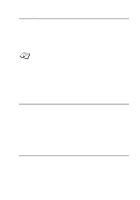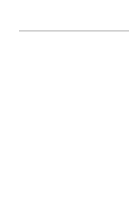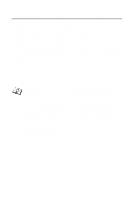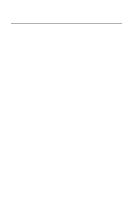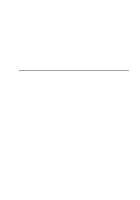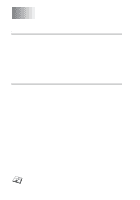Brother International HL-7050N Network Users Manual - English - Page 133
Tcp/ip Configuration, Local> Set Ip Address 192.189.207.3
 |
UPC - 012502603375
View all Brother International HL-7050N manuals
Add to My Manuals
Save this manual to your list of manuals |
Page 133 highlights
On VMS systems, the connection is made as shown in the following example: $ MCR NCP NCP>CONNECT VIA QNA-0 PHY ADD 00-80-77-31-01-07 On ULTRIX systems, you would execute commands similar to the following example: # addnode BR -c qna-0 -h 00-80-77-31-01-07 # ccr BR On a NetWare networks, you can use the BRCONFIG utility which are included with every print server. If you are using the remote console, you will get the message Console connected (VMS) or Connection established (BRCONFIG) or Remote console reserved (ULTRIX). Press RETURN and enter the default password access in response to the "#" prompt (it will not echo). You will be prompted for a user name. Enter anything in response to this prompt. You will then get the Local> prompt. Type SET IP ADDRESS ipaddress, where ipaddress is the desired IP address you wish to assign to the print server (check with your network manager for the IP address to use). For example: Local> SET IP ADDRESS 192.189.207.3 You will now need to set the subnet mask by typing SET IP SUBNET subnet mask, where subnet mask is the desired subnet mask you wish to assign to the print server (check with your network manager for the subnet mask to use). For example: Local> SET IP SUBNET 255.255.255.0 12 - 10 TCP/IP CONFIGURATION