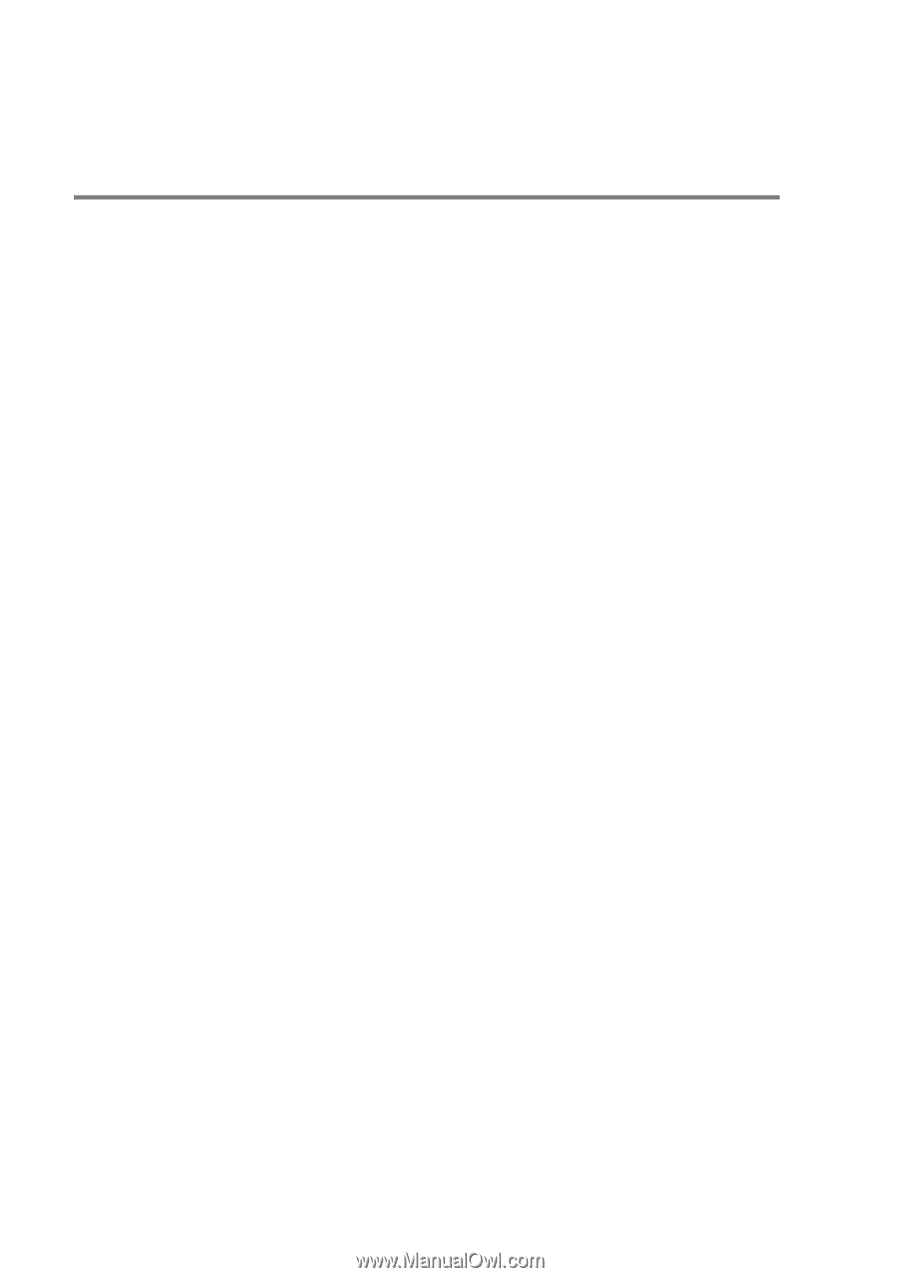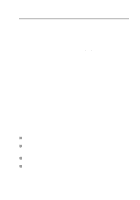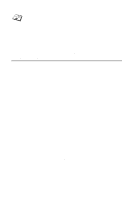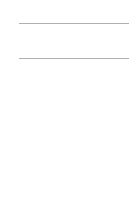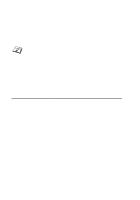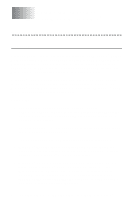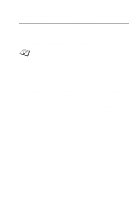Brother International HL-7050N Network Users Manual - English - Page 51
Adding a Second NetBIOS Print Port, Windows® 95/98/Me, Windows NT® 4.0 / Windows® 2000/XP, Windows
 |
UPC - 012502603375
View all Brother International HL-7050N manuals
Add to My Manuals
Save this manual to your list of manuals |
Page 51 highlights
You are now ready to print. If necessary, you can share the printer on your PC so that all print jobs are routed through your computer. Adding a Second NetBIOS Print Port 1 You do not need to re-run the installation program to add a new NetBIOS port. Instead, press the Start button, select Settings, and open the Printers window. Click on the icon of the printer that you wish to configure, select File from the menu bar, and then choose Properties. Windows® 95/98/Me 2 Click on the Details tab and push the Add Port button. In the Add Port dialog, select the Other radio button and then highlight Brother NetBIOS port. Click OK and enter the port name. The default port name is BNT1. If you have already used this name, you will get an error message if you try to use it again, in which case use BNT2, etc... Once you have specified the port name, click the OK button. You will then see the Port Properties Dialog. Enter the print server and port name of the printer that you wish to print to and click OK. You should now see the port that you have just created in the Print to the following port setting of the printer driver. Windows NT® 4.0 / Windows® 2000/XP 2 Click on the Port/s tab and push the Add Port button. In the Add Port dialog, highlight Brother NetBIOS port. Click New Port and enter the port name. The default port name is BNT1. If you have already used this name, you will get an error message if you try to use it again, in which case use BNT2, etc... Once you have specified the port name, click the OK button. You will then see the Port Properties Dialog. Enter the print server and port name of the printer that you wish to print to and click OK. You should now see the port that you have just created in the Print to the following port setting of the printer driver. 4 - 7 NETBIOS PEER TO PEER PRINTING