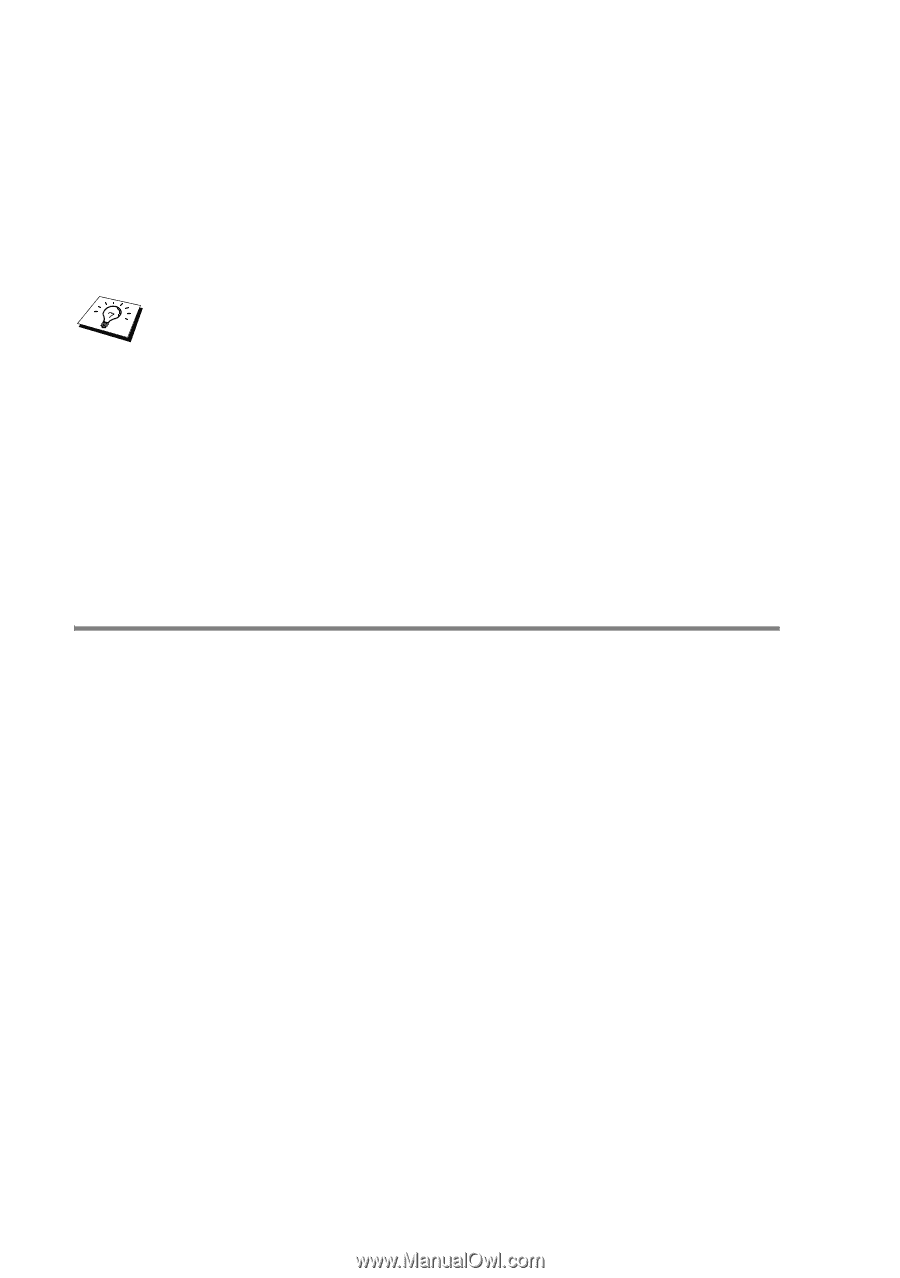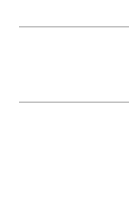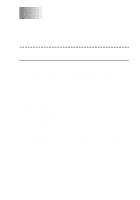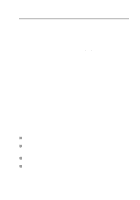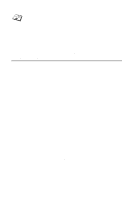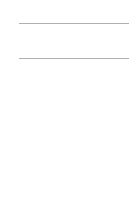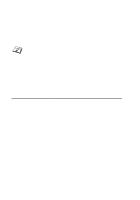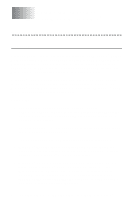Brother International HL-7050N Network Users Manual - English - Page 49
Associating the printer, Windows® 95/98/Me, Windows, 98/Me
 |
UPC - 012502603375
View all Brother International HL-7050N manuals
Add to My Manuals
Save this manual to your list of manuals |
Page 49 highlights
Where NodeName is the NetBIOS name of the Brother print server (the default name is usually BRN_xxxxxx, where xxxxxx is the last six digits of the Ethernet address), and ServiceName is the service name for NetBIOS of the print server. By default it is BINARY_P1. For example: \\BRN_310107\BINARY_P1 You can find the NetBIOS name and MAC address by printing out the printer configuration page. Refer to the Quick Setup Guide for information on how to print the configuration page on your print server. 8 Then press OK. 9 Click the Finish button. You must now restart your computer before you can continue. Associating the printer 1 You must now create a printer on your Windows® 95/98/Me and NT 4.0/2000 system using the standard Windows® printer setup procedure. To do this, go the Start button, select Setting and then Printers. Windows® 95/98/Me 2 Select Add Printer to begin the printer installation. 3 Click Next when you get the Add Printer Wizard window. 4 Select Local Printer when you are asked how the printer is connected to your computer, and then push Next. 5 Select the correct driver. Click Next when you are done. 6 If you have selected a printer driver that is already being used, you have the option of either keeping the existing driver (recommended) or replacing it. Select the desired option and press Next. 4 - 5 NETBIOS PEER TO PEER PRINTING