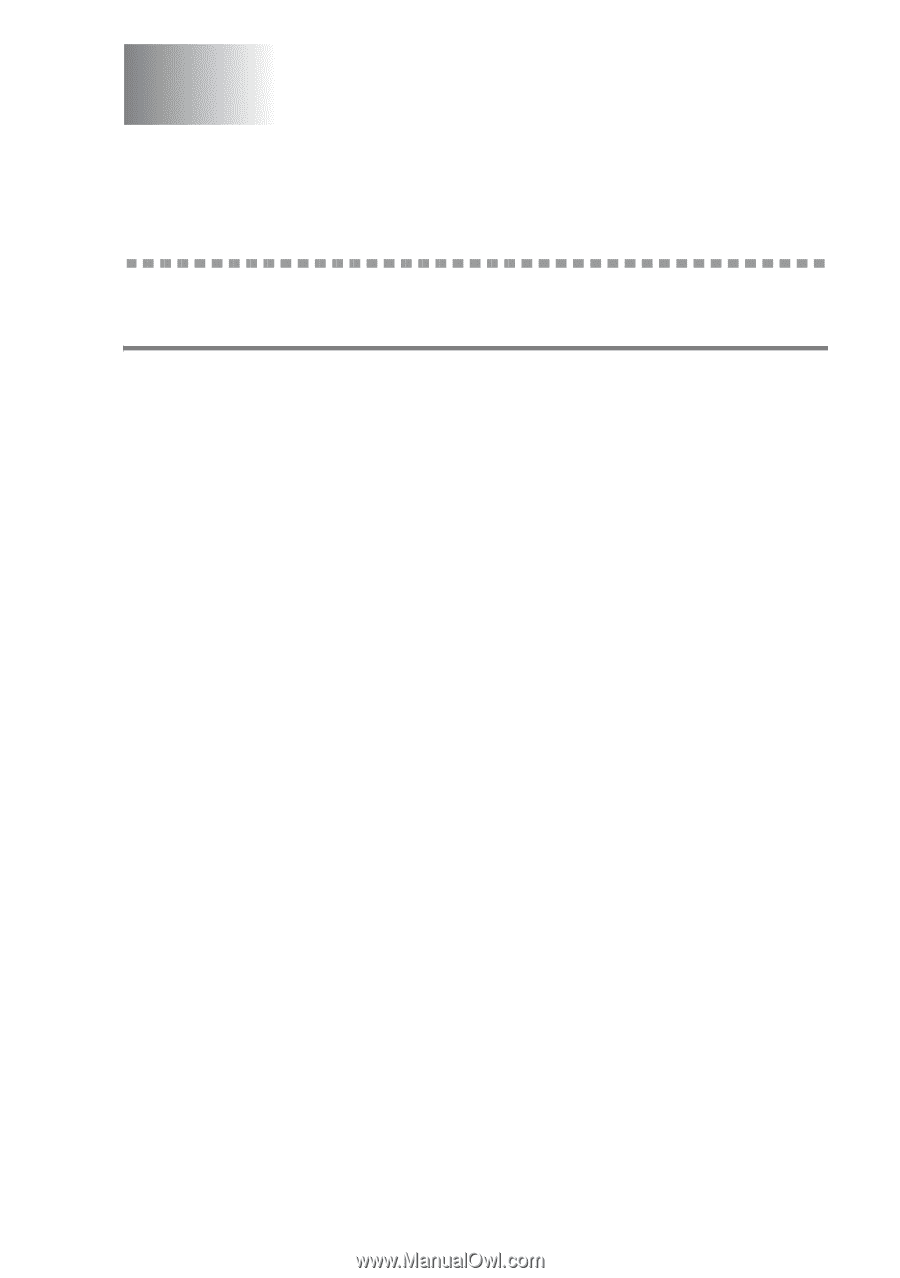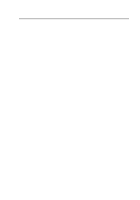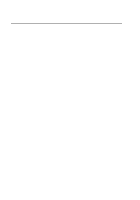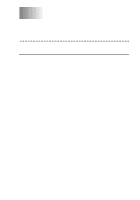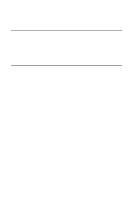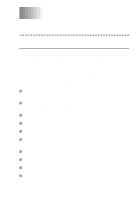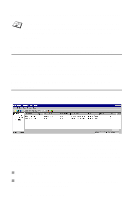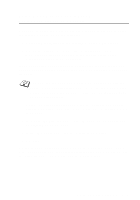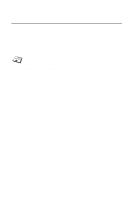Brother International HL-7050N Network Users Manual - English - Page 122
Web Based Management, How to use a Web Browser to manage your Device, Overview
 |
UPC - 012502603375
View all Brother International HL-7050N manuals
Add to My Manuals
Save this manual to your list of manuals |
Page 122 highlights
11 Web Based Management 11 How to use a Web Browser to manage your Device Overview A standard Web Browser (we recommend Netscape Navigator version 4.0 or later/Microsoft Internet Explorer version 4.0 or later) can be used to manage your printer using the HTTP (Hyper Text Transfer Protocol). You can get the following information from a printer on your network using a web browser: 1 Printer status information. 2 Take control of the printer's control panel. 3 Software version information of the printer and print server. 4 Change network and printer configuration details. You must use the TCP/IP protocol on your network and have a valid IP address programmed into the print server and your computer. Quick Tips: 1 The default IP address of Brother print servers is 192.0.0.192. To change it, use the printer's control panel, the BRAdmin application, or let your DHCP server allocate an IP address to the printer. 2 Refer to chapter 12 of this user guide to learn how to configure the IP address on your printer. 3 The default password for Brother print servers is access. 4 You can use a web browser on most computing platforms, for example, Macintosh and Unix users are also able to connect to the printer and manage it. WEB BASED MANAGEMENT 11 - 1