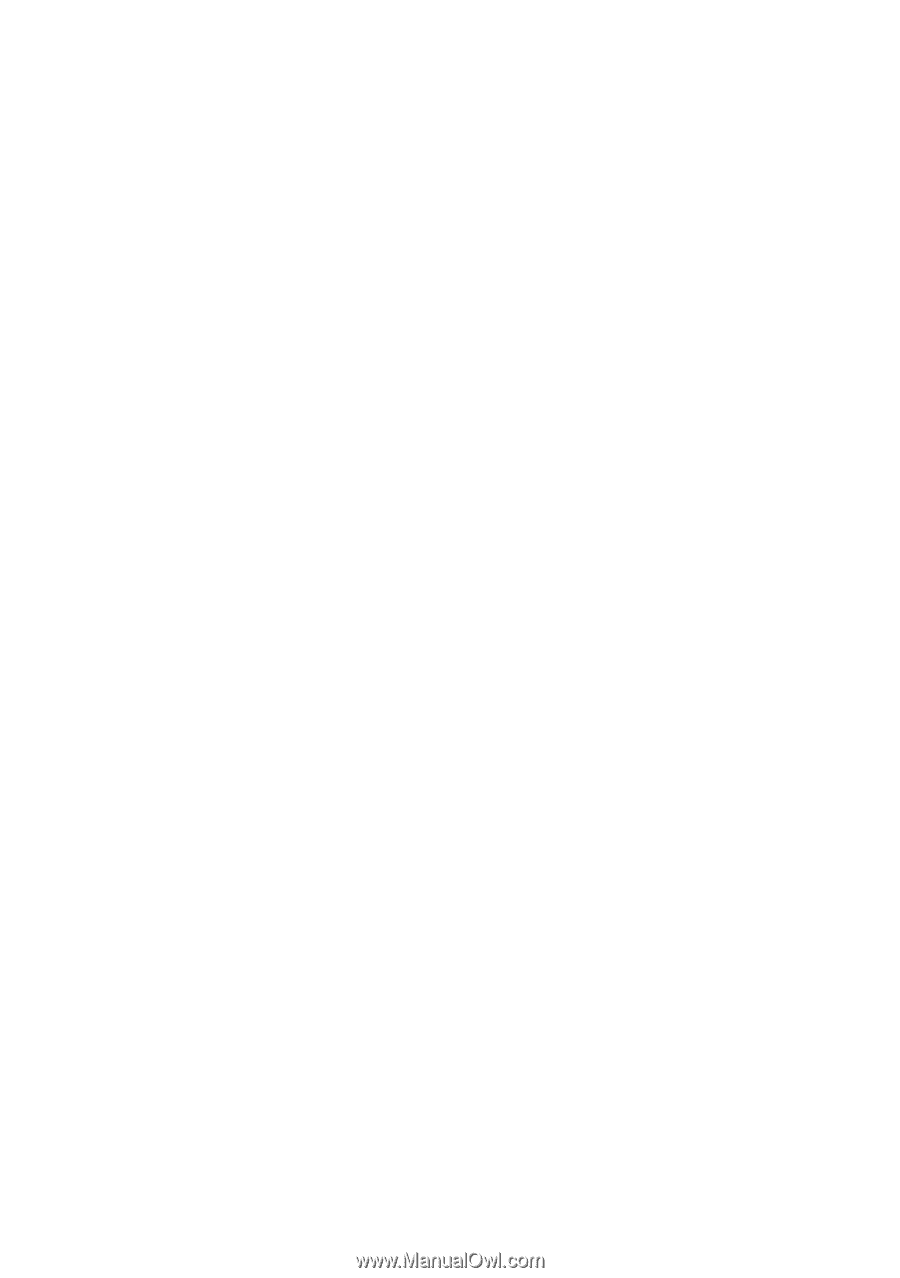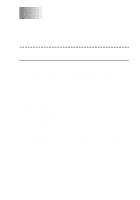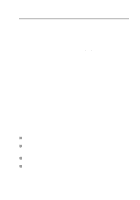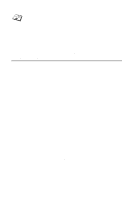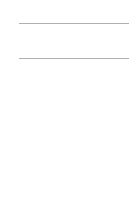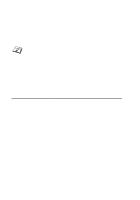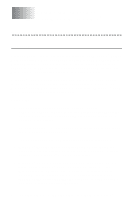Brother International HL-7050N Network Users Manual - English - Page 50
Windows NT® 4.0 /Windows® 2000/XP, Brother NetBIOS Port, Finish, Add Printer, Add Printer Wizard
 |
UPC - 012502603375
View all Brother International HL-7050N manuals
Add to My Manuals
Save this manual to your list of manuals |
Page 50 highlights
7 Select the Brother NetBIOS Port (the port name you assigned in step 6 of the "Installing the Brother NetBIOS Port Monitor" section and press Next. 8 Enter any desired name for the Brother printer and press Next. For example, you could call the printer "Networked Brother Printer". 9 Windows® will now ask you if you wish to print out a test page, select Yes and then select Finish. You are now ready to print. If necessary, you can share the printer on your PC so that all print jobs are routed through your computer. Windows NT® 4.0 /Windows® 2000/XP 2 Select Add Printer to begin the printer installation. 3 Click Next when you get the Add Printer Wizard window. 4 Select Local printer (Windows® 2000) or Local printer attached to this computer (Windows® XP) when you are asked how the printer is connected to your computer, and then push Next. 5 Select the Brother NetBIOS Port (the port name you assigned in step 6 of the "Installing the Brother NetBIOS Port Monitor" section and press Next. 6 Select the correct driver. Click Next when you are done. 7 If you have selected a printer driver that is already used, you have the option of either keeping the existing driver (recommended) or replacing it. Select the desired option and press Next. 8 Enter any desired name for the Brother printer and press Next. For example, you could call the printer "Networked Brother Printer". 9 Select Not Shared or Shared and Share Name and press Next. 10 Windows® will now ask you if you wish to print out a test page, select Yes and then select Finish. NETBIOS PEER TO PEER PRINTING 4 - 6