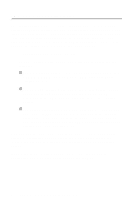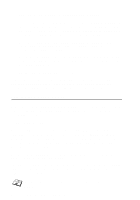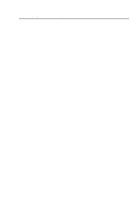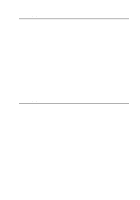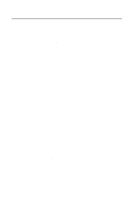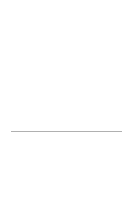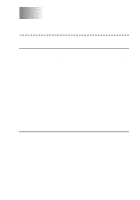Brother International HL-7050N Network Users Manual - English - Page 111
List of Printers, Install, Set as Default, Printer, Connect, Network, Current Printer Connection
 |
UPC - 012502603375
View all Brother International HL-7050N manuals
Add to My Manuals
Save this manual to your list of manuals |
Page 111 highlights
d Click Add, go to the List of Printers, select the desired printer type, and click Install. If desired, click Set as Default Printer. e Click Connect and select the desired port (e.g., LPT1). Click Network and select the port you chose above and type in the network path (\\node\service, where node is the DECnet node name and service is the service name picked previously; for example, \\VAX\LASER). f Click Connect (the Current Printer Connection should show the port and the network path that you selected). g Click Close, OK, Close, and Exit to get out of the Print Manager. 9 - 6 LAT NETWORK CONFIGURATION
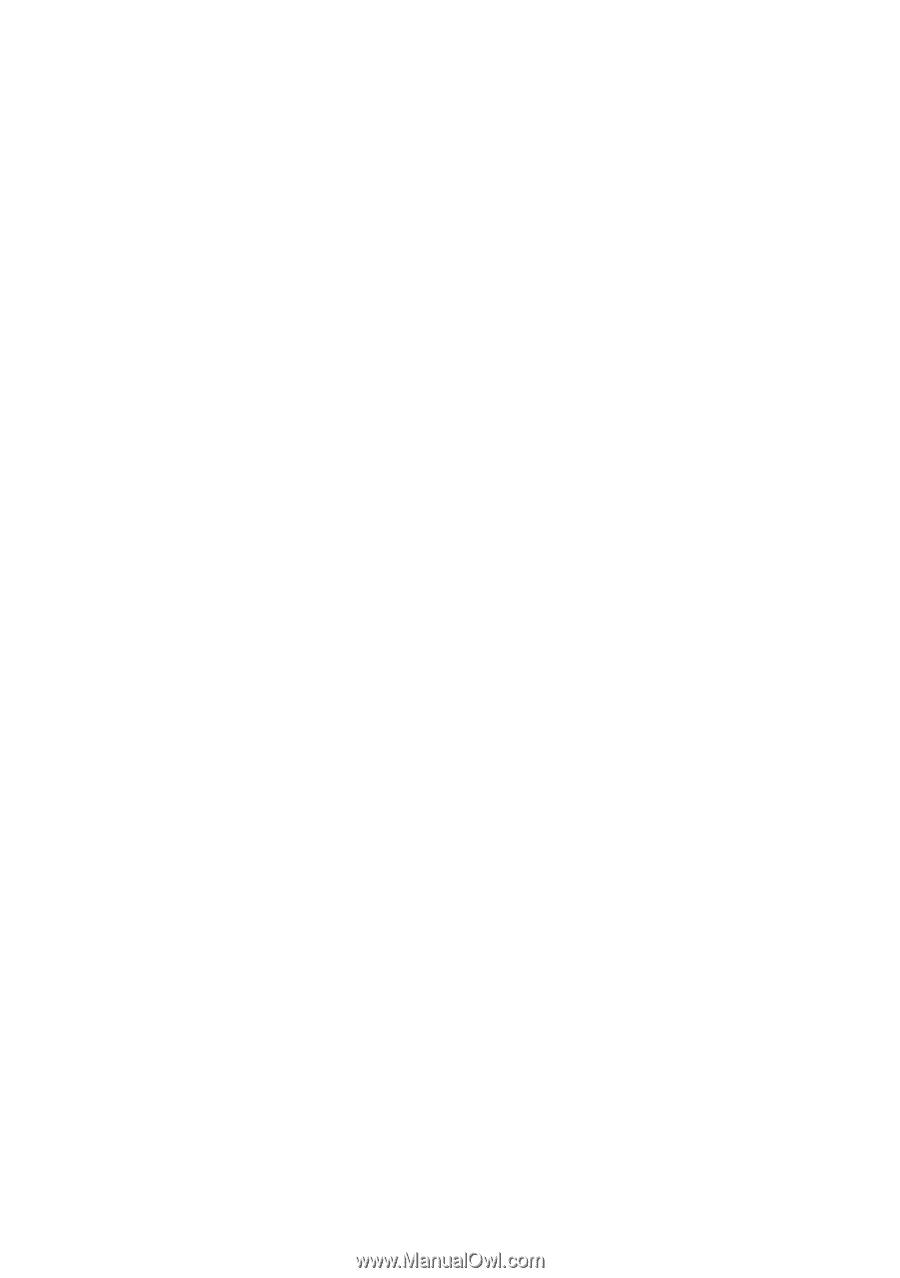
9 - 6 LAT NETWORK CONFIGURATION
d
Click
Add
, go to the
List of Printers
, select the desired
printer type, and click
Install
.
If desired, click
Set as Default
Printer
.
e
Click
Connect
and select the desired port (e.g., LPT1).
Click
Network
and select the port you chose above and type
in the network path (
\\node\service
, where
node
is the
DECnet node
name and
service
is the service name
picked previously; for example,
\\VAX\LASER
).
f
Click
Connect
(the
Current Printer Connection
should
show the port and the network path that you selected).
g
Click
Close
,
OK
,
Close
, and
Exit
to get out of the
Print
Manager
.