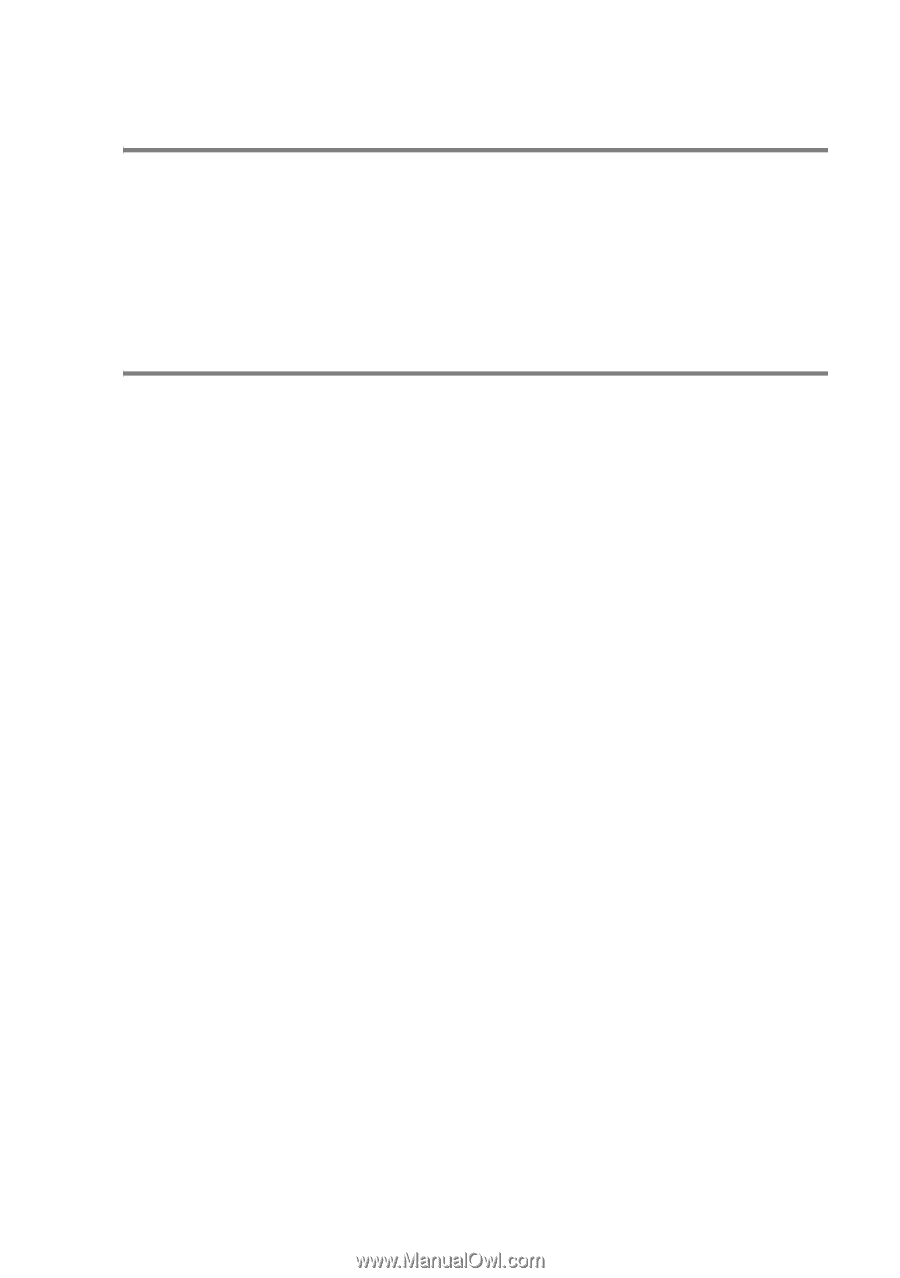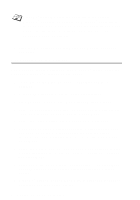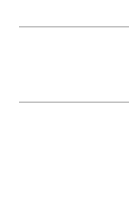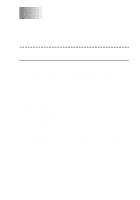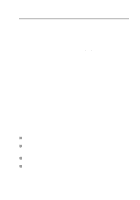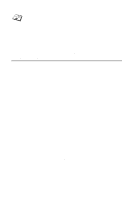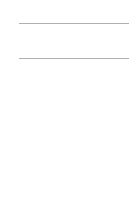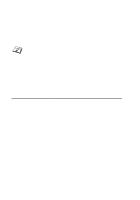Brother International HL-7050N Network Users Manual - English - Page 48
NetBIOS Port Monitor for Windows® 95/98/Me, NT4.0/2000/XP
 |
UPC - 012502603375
View all Brother International HL-7050N manuals
Add to My Manuals
Save this manual to your list of manuals |
Page 48 highlights
NetBIOS Port Monitor for Windows® 95/98/Me, NT4.0/2000/XP This software requires the TCP/IP transport protocols to be installed on your Windows® 95/98/Me, NT4.0/2000/XP computer. To install those protocols refer to your Windows® documentation. If you are using the TCP/IP protocol, the proper IP address should be defined on both the Brother print server and your client PC. Installing the Brother NetBIOS Port Monitor 1 Start the CD-ROM installation menu program according to the Quick Setup guide. 2 Select the proper model and then the Software Installation menu. Then select the Network Print Software menu to start the Brother Network Print Software installation program. 3 Push the Next button in response to the Welcome message. 4 Select Brother Peer-to-Peer Print (NetBIOS) installation 5 Select the desired directory to install the Brother Network Direct Print files and push Next. 6 Enter the port name that you wish to use. The port name must start with "BNT". For example BNT1. Whichever name you choose, it must be unique. Then press OK. The name must be unique on your PC, however other computers can use the same port name as the name you specify on your PC. 7 You must now enter the server name and port name for the actual print server. You can use the Browse button to search for the print server, select the domain/workgroup name, and then the server is listed. If the print server does not automatically appear in your browse list, then you must ensure that the domain name is configured correctly. Otherwise you must enter the name manually. The name should be compliant with UNC (Universal Name Convention). For example: \\NodeName\ServiceName. NETBIOS PEER TO PEER PRINTING 4 - 4