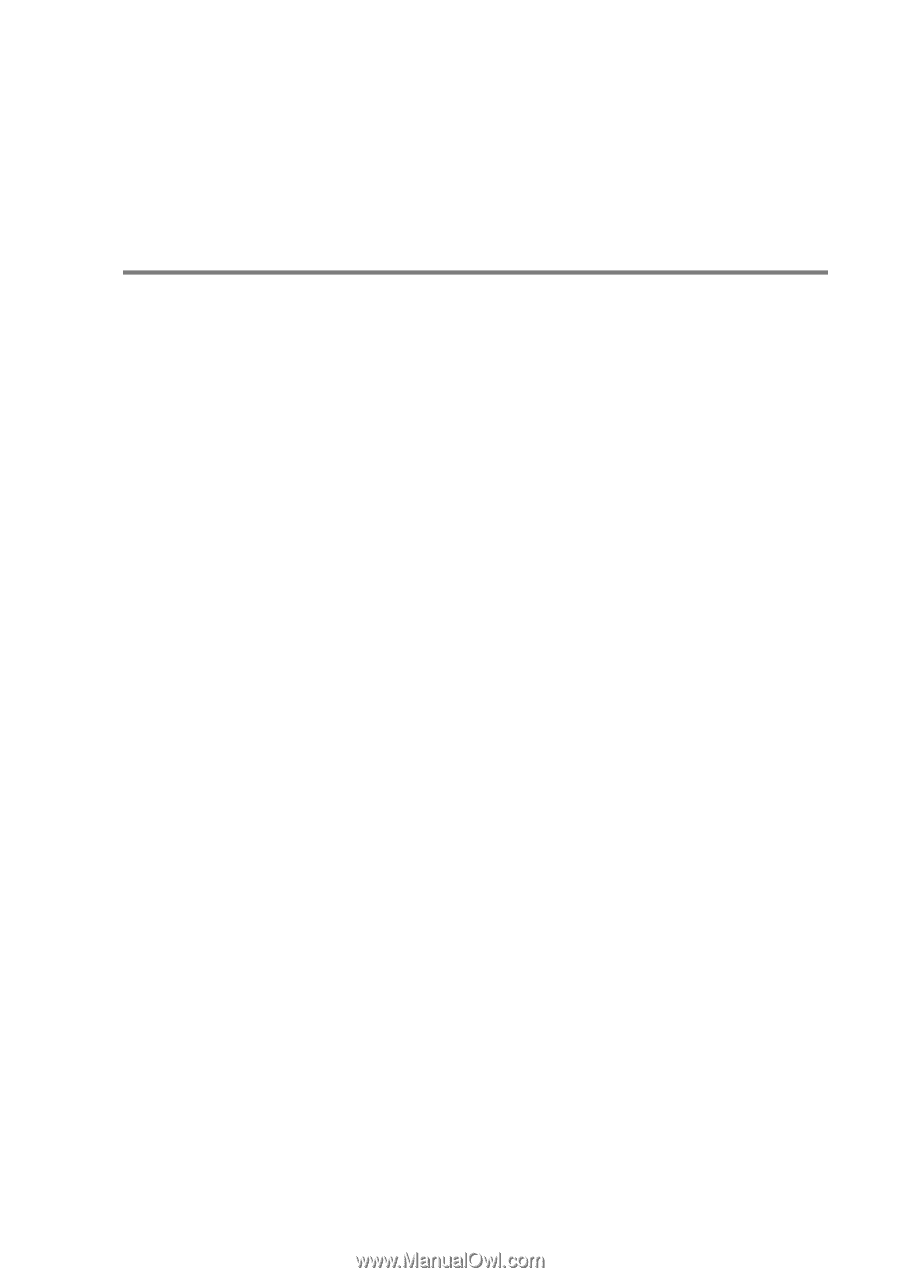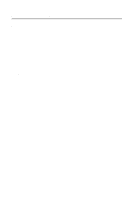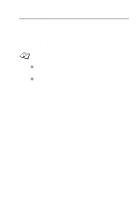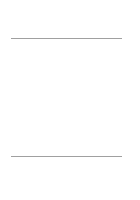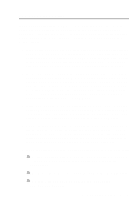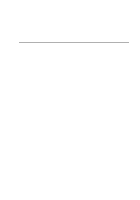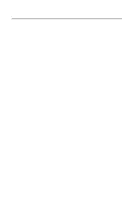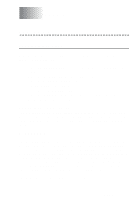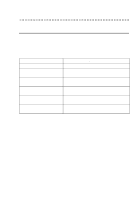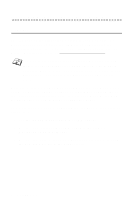Brother International HL-7050N Network Users Manual - English - Page 152
Banyan VINES Troubleshooting, Printer Manager select Printer Setup, select
 |
UPC - 012502603375
View all Brother International HL-7050N manuals
Add to My Manuals
Save this manual to your list of manuals |
Page 152 highlights
13 If you can print successfully from PATHWORKS using DOS but have problems printing from Windows®, try increasing the Device Not Selected and Transmission Retry timeouts from the Windows® Printer Manager (select Printer Setup, select the desired printer, and press the Connect button). Banyan VINES Troubleshooting If you are having trouble printing with Banyan VINES, check the following: 1 Make sure that you have the Banyan VINES PCPrint software option installed. 2 Make sure that the Banyan protocol is enabled. 3 If there are more than two hops (i.e., more than two routers) between the print server and the file server, make sure that you have changed the hop count to the appropriate number via BRAdmin or the print server console. 4 Use the VINES MUSER or MANAGE utility to verify that the print server has logged in. If it has not, make sure that the StreetTalk login name configured in the print server exactly matches the login name that was configured using the MUSER or MANAGE utility on the file server. 5 Verify that the StreetTalk name associated with the print server service name exactly matches the name of the print queue that was configured using the MSERVICE or MANAGE utility on the file server. 6 Check to see that you have not exceeded the user limit on your Banyan file server (because the print server must login as a user), that printing is enabled on the queue, and that there are no security restrictions on the file server that would prevent the print server from logging in. TROUBLESHOOTING 13 - 16