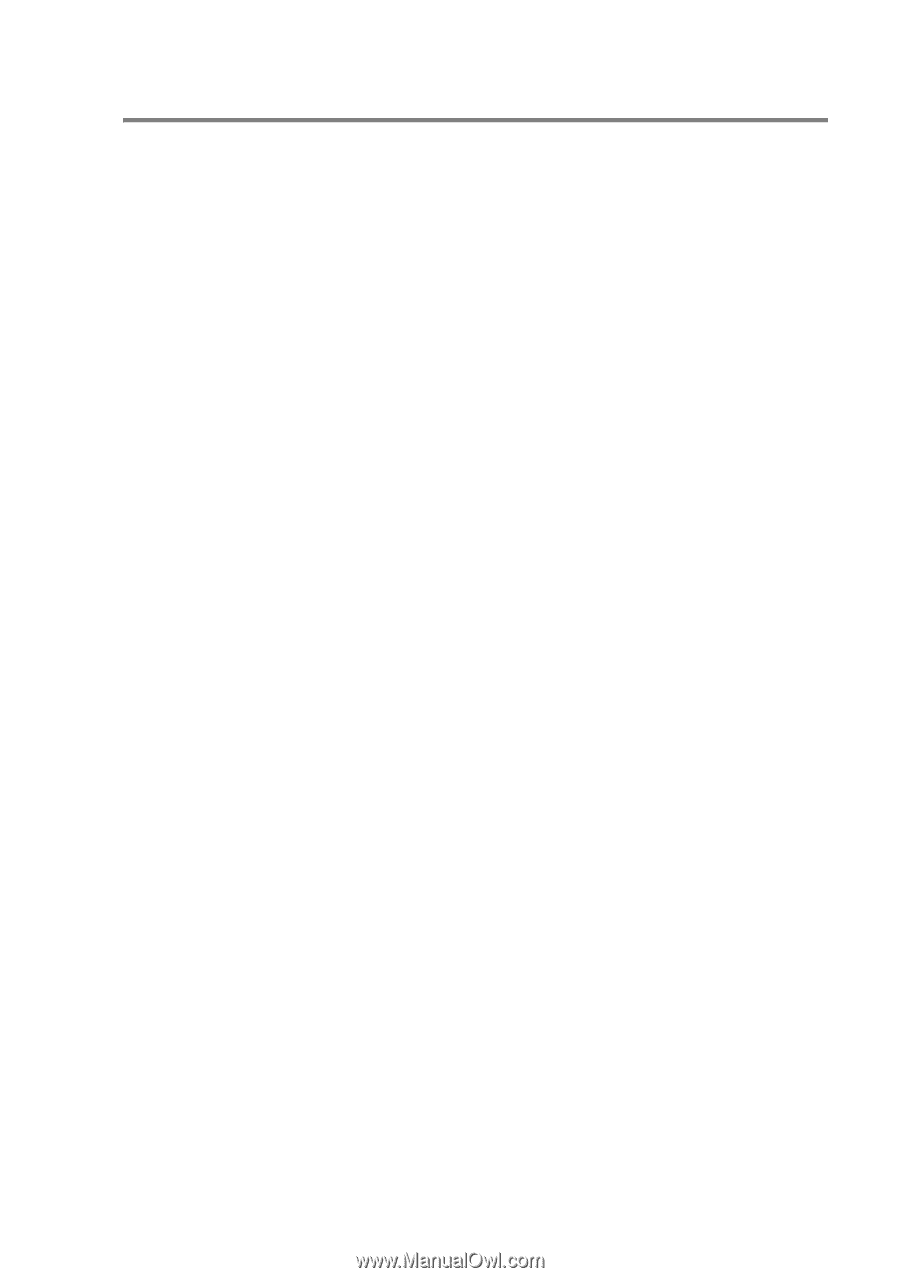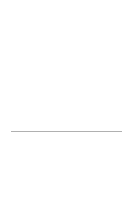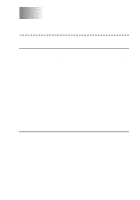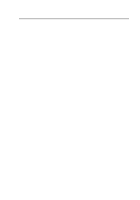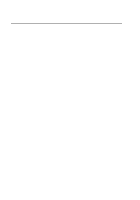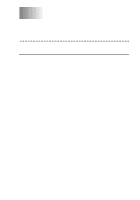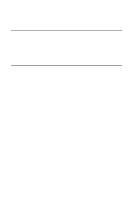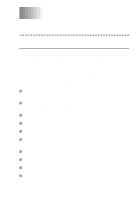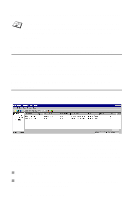Brother International HL-7050N Network Users Manual - English - Page 120
Print Server Configuration Using BRAdmin, BANYAN VINES NETWORK CONFIGURATION 10 - 5
 |
UPC - 012502603375
View all Brother International HL-7050N manuals
Add to My Manuals
Save this manual to your list of manuals |
Page 120 highlights
Print Server Configuration Using BRAdmin The last step is to add the StreetTalk login name to the Brother print server and to associate the file server queue with one of the services on the print server. The procedure is as follows: 1 Start the BRAdmin software. 2 Select the node name of the desired Brother print server from the list and double clicking on it (the default node name is BRN_xxxxxx, where xxxxxx is the last six digits of the Ethernet address (MAC address)). You are prompted for a password. The default password is access. 3 Click on the Banyan Vines tab. 4 The Banyan hop count is set by default to two hops, which is adequate for most networks. However, if the file server is located more than two hops from the print server, you must set the hop count to the appropriate value. 5 Enter the StreetTalk name of the print server (this must exactly match the name you entered in Step 3 of the File Server User Console section). If the SteetTalk name has spaces in it, you must enclose the name in double quotation marks (for example, "john smith@uc_engineering@irvine"). If you entered a password in the File Server User Console section, you should also enter the same password here. 6 Click the Services tab. 7 Double click on the service you wish to enable for VINES. If in doubt, use BINARY_P1. Refer to Appendix of the manual for additional information on using services. 8 Type in the StreetTalk name of the print queue you defined in step 3 of the File Server Queue Configuration section. 9 Click on OK, and then click OK again to save the configuration. 10 Click OK and then OK again to exit BRAdmin. BANYAN VINES NETWORK CONFIGURATION 10 - 5