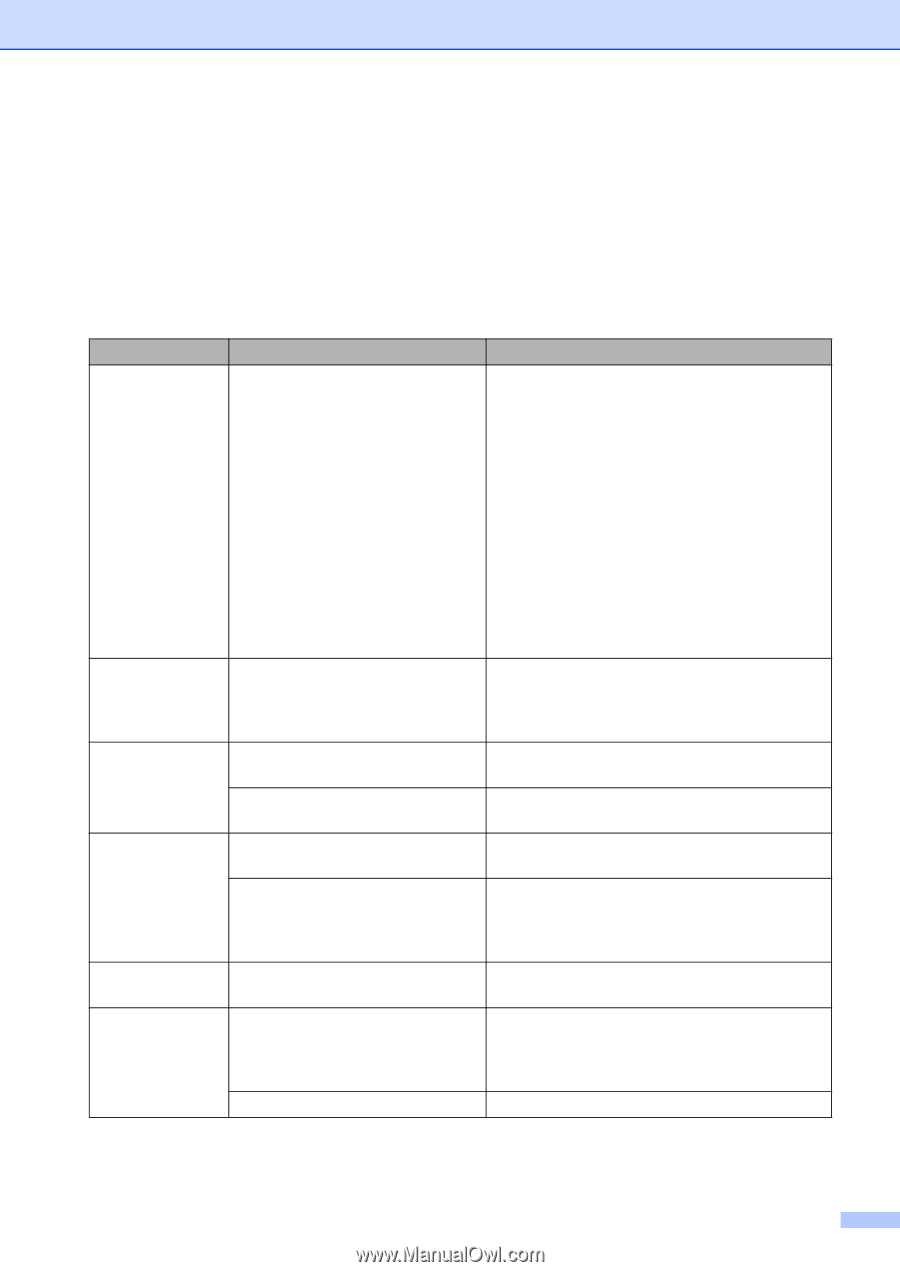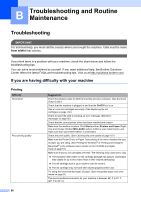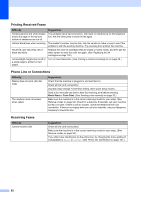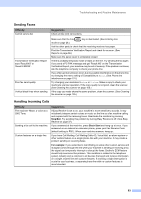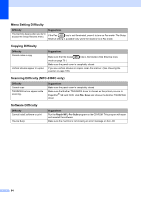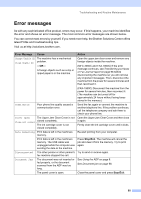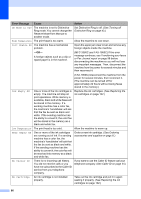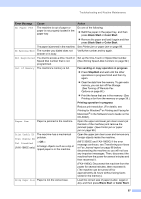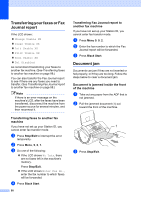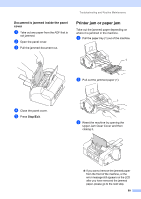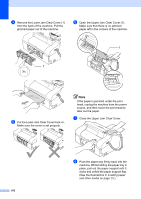Brother International IntelliFax-1860C Users Manual - English - Page 111
Error messages - no cartridge
 |
View all Brother International IntelliFax-1860C manuals
Add to My Manuals
Save this manual to your list of manuals |
Page 111 highlights
Troubleshooting and Routine Maintenance Error messages B As with any sophisticated office product, errors may occur. If this happens, your machine identifies the error and shows an error message. The most common error messages are shown below. You can correct most errors by yourself. If you need more help, the Brother Solutions Center offers latest FAQs and troubleshooting tips. Visit us at http://solutions.brother.com. Error Message Cause Change Unable XX Clean Unable XX The machine has a mechanical problem. -OR- A foreign objects such as a clip or ripped paper is in the machine. Comm.Error Poor phone line quality caused a communication error. Cover Open Close all covers The Upper Jam Clear Cover is not closed completely. The ink cartridge cover is not closed completely. Data Remaining Print data is left in the machine's memory. Print data is left in the machine's memory. The USB cable was unplugged while the computer was sending the data to the machine. Disconnected The other person or other person's fax machine stopped the call. Document Jam The document was not inserted or fed properly, or the document scanned from the ADF was too long. The panel cover is open. Action Open the upper jam clear cover and remove any foreign objects inside the machine. (MFC-3360C and FAX-1860C) If the error message continues, see Transferring your faxes or Fax Journal report on page 98 before disconnecting the machine so you will not lose any important messages. Then, disconnect the machine from the power for several minutes and then reconnect it. (FAX-1960C) Disconnect the machine from the power for several minutes, then reconnect it. (The machine can be turned off for approximately 24 hours without losing faxes stored in the memory.) Send the fax again or connect the machine to another telephone line. If the problem continues, call the telephone company and ask them to check your phone line. Open the Upper Jam Clear Cover and then close it again. Firmly close the ink cartridge cover until it clicks. Re-start printing from your computer. Press Stop/Exit. The machine will cancel the job and clear it from the memory. Try to print again. Try to send or receive again. See Using the ADF on page 8. See Document jam on page 98. Close the panel cover and press Stop/Exit. 95