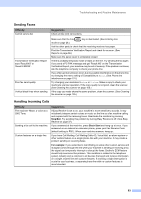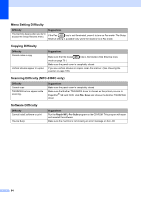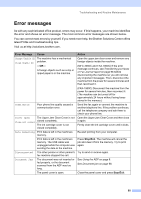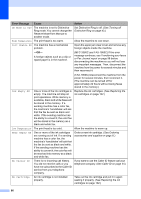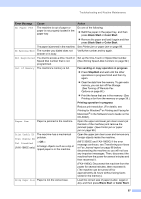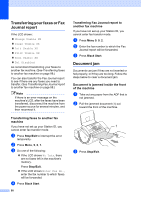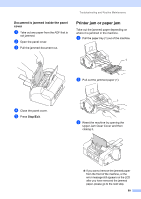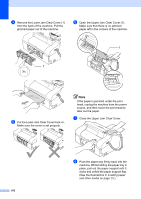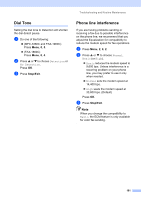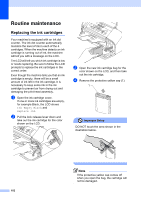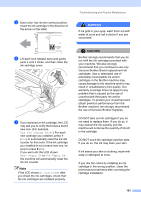Brother International IntelliFax-1860C Users Manual - English - Page 114
Transferring your faxes or Fax Journal report, Transferring faxes to another fax machine, Document jam
 |
View all Brother International IntelliFax-1860C manuals
Add to My Manuals
Save this manual to your list of manuals |
Page 114 highlights
Transferring your faxes or Fax Journal report B If the LCD shows: „ Change Unable XX „ Clean Unable XX „ Init Unable XX „ Print Unable XX „ Scan Unable XX „ Tel Disabled we recommend transferring your faxes to another fax machine. (See Transferring faxes to another fax machine on page 98.) You can also transfer the Fax Journal report to see if there are any faxes you need to transfer. (See Transferring Fax Journal report to another fax machine on page 98.) Note If there is an error message on the machine's LCD, after the faxes have been transferred, disconnect the machine from the power source for several minutes, and then reconnect it. Transferring faxes to another fax machine B If you have not set up your Station ID, you cannot enter fax transfer mode. a Press Stop/Exit to interrupt the error temporarily. b Press Menu, 9, 0, 1. c Do one of the following: „ If the LCD shows No Data, there are no faxes left in the machine's memory. Press Stop/Exit. „ If the LCD shows Enter Fax No., enter the fax number to which faxes will be forwarded. d Press Black Start. 98 Transferring Fax Journal report to another fax machine B If you have not set up your Station ID, you cannot enter fax transfer mode. a Press Menu 9, 0, 2. b Enter the fax number to which the Fax Journal report will be forwarded. c Press Black Start. Document jam B Documents can jam if they are not inserted or fed properly, or if they are too long. Follow the steps below to clear a document jam. Document is jammed inside the front of the machine B a Take out any paper from the ADF that is not jammed. b Pull the jammed document (1) out toward the front of the machine. 1 c Press Stop/Exit.